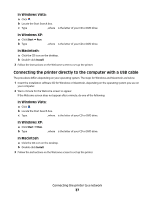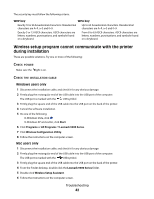Lexmark 14V1000 Getting Started - Page 42
Wireless setup program cannot communicate with the printer during installation, Windows users only
 |
View all Lexmark 14V1000 manuals
Add to My Manuals
Save this manual to your list of manuals |
Page 42 highlights
The security key must follow the following criteria: WEP key WPA key • Exactly 10 or 26 hexadecimal characters. Hexadecimal • Up to 64 hexadecimal characters. Hexadecimal characters are A-F, a-f, and 0-9. characters are A-F, a-f, and 0-9. • Exactly 5 or 13 ASCII characters. ASCII characters are letters, numbers, punctuations, and symbols found on a keyboard. • From 8 to 63 ASCII characters. ASCII characters are letters, numbers, punctuations, and symbols found on a keyboard. Wireless setup program cannot communicate with the printer during installation These are possible solutions. Try one or more of the following: CHECK POWER Make sure the light is on. CHECK THE INSTALLATION CABLE Windows users only 1 Disconnect the installation cable, and check it for any obvious damage. 2 Firmly plug the rectangular end of the USB cable into the USB port of the computer. The USB port is marked with the USB symbol. 3 Firmly plug the square end of the USB cable into the USB port on the back of the printer. 4 Cancel the software installation. 5 Do one of the following: • In Windows Vista, click . • In Windows XP and earlier, click Start. 6 Click Programs or All Programs ªLexmark 9500 Series. 7 Click Wireless Configuration Utility. 8 Follow the instructions on the computer screen. Mac users only 1 Disconnect the installation cable, and check it for any obvious damage. 2 Firmly plug the rectangular end of the USB cable into the USB port of the computer. The USB port is marked with the USB symbol. 3 Firmly plug the square end of the USB cable into the USB port on the back of the printer. 4 From the Finder desktop, double-click the Lexmark 9500 Series folder. 5 Double-click Wireless Setup Assistant. 6 Follow the instructions on the computer screen. Troubleshooting 42