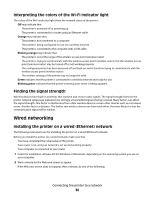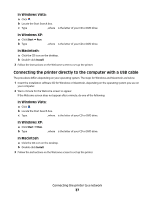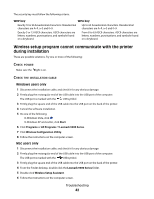Lexmark 14V1000 Getting Started - Page 39
My Computer, Start, CD-ROM drive, setup.exe, CONNECTION, WIRELESS, ECONNECT, POWER, SUPPLY, ISABLE
 |
View all Lexmark 14V1000 manuals
Add to My Manuals
Save this manual to your list of manuals |
Page 39 highlights
CHECK USB CONNECTION If the printer is connected to the computer through a USB cable: 1 Check the USB cable for any obvious damage. 2 Firmly plug the square end of the USB cable into the back of the printer. 3 Firmly plug the rectangular end of the USB cable into the USB port of the computer. The USB port is marked with the USB symbol. CHECK WIRELESS CONNECTION If the printer supports networking, and you are using the printer on a wireless network, check to see if the Wi-Fi indicator light is on. RECONNECT POWER SUPPLY 1 Press to turn the printer off. 2 Disconnect the power cord from the wall outlet. 3 Gently remove the power supply from the printer. 4 Reconnect the power supply to the printer. 5 Plug the power cord into the wall outlet. 6 Press to turn the printer on. DISABLE ANTI-VIRUS PROGRAMS (FOR WINDOWS USERS ONLY) 1 Close all open software applications. 2 Disable any anti-virus programs. 3 Double-click the My Computer icon. In Windows XP, click Start to access the My Computer icon. 4 Double-click the CD-ROM drive icon. 5 If necessary, double-click setup.exe. 6 Follow the instructions on the computer screen to install the software. Note: You may enable the anti-virus programs again after the software is successfully installed. UNINSTALL AND REINSTALL SOFTWARE Uninstall the printer software, and then reinstall it. Troubleshooting 39