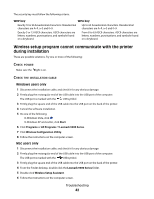Lexmark 14V1000 Getting Started - Page 43
Wi-Fi indicator light is blinking orange during installation
 |
View all Lexmark 14V1000 manuals
Add to My Manuals
Save this manual to your list of manuals |
Page 43 highlights
Wi-Fi indicator light is blinking orange during installation When the Wi-Fi indicator light is blinking orange, it indicates that the printer has been set up for wireless networking but cannot connect to the network for which it has been configured. The printer may be unable to join the network because of interference or its distance from the wireless access point (wireless router), or until its settings are changed. These are possible solutions. Try one or more of the following: MAKE SURE THE ACCESS POINT IS ON Check the access point and, if necessary, turn it on. MOVE YOUR WIRELESS ACCESS POINT (WIRELESS ROUTER) TO MINIMIZE INTERFERENCE There may be temporary interference from other devices such as microwave ovens or other appliances, cordless phones, baby monitors, and security system cameras. Make sure your wireless access point (wireless router) is not positioned too closely to these devices. TRY ADJUSTING EXTERNAL ANTENNAS Generally, antennas work best if they are pointing straight up. You may find, however, that reception improves if you experiment with different angles for your printer and/or wireless access point (wireless router) antennas. MOVE YOUR COMPUTER AND/OR PRINTER Move the computer and/or printer closer to the wireless access point (wireless router). Although the possible distance between devices in 802.11b or 802.11g networks is 300 feet, the effective range for optimal performance is generally 100-150 feet. Print the printer's network setup page to find out if the printer is receiving a strong signal from the wireless router (wireless access point). For more information, see "Printing a network setup page" on page 50. CHECK SECURITY KEYS Make sure your security keys are correct. CHECK MAC ADDRESS If your network uses MAC address filtering, provide the MAC address for the printer to your network. PING THE WIRELESS ACCESS POINT (WIRELESS ROUTER) TO MAKE SURE THE NETWORK IS WORKING Windows users only 1 If you do not already know it, find the IP address of the access point. a Do one of the following: • In Windows Vista, click ª All Programs ª Accessories ª Command Prompt. • In Windows XP and earlier, click Start ª Programs or All Programs ª Accessories ª Command Prompt. b Type ipconfig. Troubleshooting 43