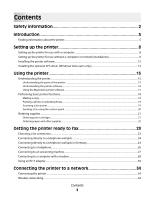Lexmark 14V1000 Getting Started - Page 8
Setting up the printer, Setting up the printer for use with a computer, Notes, Start, Install
 |
View all Lexmark 14V1000 manuals
Add to My Manuals
Save this manual to your list of manuals |
Page 8 highlights
Setting up the printer This chapter explains how to set up the printer. You can set up the printer to work either with a computer or as a standalone device. Setting up the printer for use with a computer 1 Before you unpack the printer or attach anything, locate the CD for Windows or the CD for Macintosh, depending on which operating system you use. 2 Make sure the computer is on, and then, depending on the operating system you use, insert the CD for Windows or Macintosh. Wait several seconds for the install screen to appear. Notes: • If you have inserted the Windows CD and the install screen does not appear automatically, click Start ª Run, and then type D:\setup.exe, where D is the letter of your CD or DVD drive. • If you have inserted the Macintosh CD and the install screen does not appear automatically, click the CD icon on the desktop, and then double-click Install. 3 Follow the instructions on the computer screen to set up the printer. Your security software may notify you that Lexmark software is trying to communicate with your computer system. Always allow these programs to communicate. This is necessary for the printer to work properly. Note: If you are using Windows Vista, and a "Found New Hardware" message appears on the computer screen, select the recommended option. Setting up the printer 8