Lexmark 23B0225 Setup Guide - Page 15
Installing a 5-bin mailbox
 |
UPC - 734646782265
View all Lexmark 23B0225 manuals
Add to My Manuals
Save this manual to your list of manuals |
Page 15 highlights
5 Attach the printer top cover to the output expander. 6 Attach the output expander paper bail to the top cover. 7 Go to Step 5: "Set up the print supplies" on page 16. Installing a 5-bin mailbox Note: After you unpack the mailbox, install it immediately. Otherwise, the edges of the mounting brackets could damage tabletops or fabrics. Warning: The mailbox is designed to hold the weight of print material only. Do not use it as a shelf; excess weight may damage it. Your printer supports a 5-bin mailbox that lets you collate and stack up to 500 sheets of paper. 1 Unpack the mailbox and remove any packing material. 2 Remove the printer top cover. 3 Align the mounting brackets on the bottom of the mailbox with the slots in the top of the printer. 4 Lower the mailbox into place. Set up the printer and paper handling options 15
-
 1
1 -
 2
2 -
 3
3 -
 4
4 -
 5
5 -
 6
6 -
 7
7 -
 8
8 -
 9
9 -
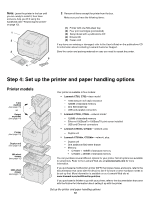 10
10 -
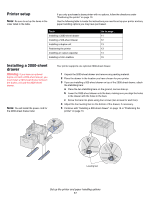 11
11 -
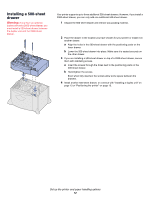 12
12 -
 13
13 -
 14
14 -
 15
15 -
 16
16 -
 17
17 -
 18
18 -
 19
19 -
 20
20 -
 21
21 -
 22
22 -
 23
23 -
 24
24 -
 25
25 -
 26
26 -
 27
27 -
 28
28 -
 29
29 -
 30
30 -
 31
31 -
 32
32 -
 33
33 -
 34
34 -
 35
35 -
 36
36 -
 37
37 -
 38
38 -
 39
39
 |
 |

