Lexmark 23B0225 Setup Guide - Page 9
Step 3: Unpack the printer
 |
UPC - 734646782265
View all Lexmark 23B0225 manuals
Add to My Manuals
Save this manual to your list of manuals |
Page 9 highlights
UNIX/Linux Local printing is supported on many UNIX and Linux platforms, such as Sun Solaris and Red Hat. The Sun Solaris and Linux packages are available on the drivers CD and on our Lexmark Web site at www.lexmark.com. The User's Guide in each package gives detailed instructions for installing and using Lexmark printers in UNIX and Linux environments. All the printer driver packages support local printing using a parallel connection. The driver package for Sun Solaris supports USB connections to Sun Ray appliances and Sun workstations. Visit our Lexmark Web site at www.lexmark.com for a complete list of supported UNIX and Linux platforms. After you have installed the drivers on your computer, you are ready to set up the printer. Go to "Unpack the printer" on page 9. Step 3: Unpack the printer Setting up a multifunction printer Note: More information is available on our Lexmark Web site at www.lexmark.com/ multifunctionprinters. Unpacking CAUTION: The printer weighs 47.7 kg (105 lb) and requires at least two people to lift it safely. 160 cm (63 in.) 38 cm (15 in.) If you purchased a multifunction printer (MFP) that copies, faxes, and scans, refer to the documentation that came with the device to see if furniture or other hardware needs to be set up first. 1 Select a location for your printer: • Leave enough room to open the printer trays, covers, and doors; access options; and allow for proper ventilation. • Provide the proper environment: - A firm, level surface - Away from the direct airflow of air conditioners, heaters, or ventilators - Free of temperature, sunlight, or humidity extremes or fluctuations - Clean, dry, and free of dust 61 cm (24 in.) 51 cm (20 in.) 30 cm (12 in.) Unpack the printer 9
-
 1
1 -
 2
2 -
 3
3 -
 4
4 -
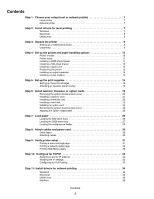 5
5 -
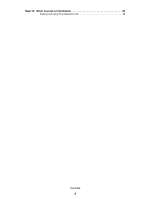 6
6 -
 7
7 -
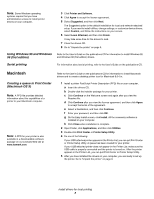 8
8 -
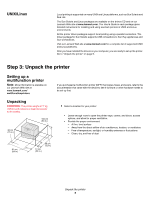 9
9 -
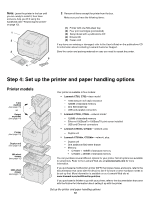 10
10 -
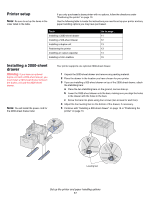 11
11 -
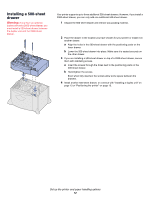 12
12 -
 13
13 -
 14
14 -
 15
15 -
 16
16 -
 17
17 -
 18
18 -
 19
19 -
 20
20 -
 21
21 -
 22
22 -
 23
23 -
 24
24 -
 25
25 -
 26
26 -
 27
27 -
 28
28 -
 29
29 -
 30
30 -
 31
31 -
 32
32 -
 33
33 -
 34
34 -
 35
35 -
 36
36 -
 37
37 -
 38
38 -
 39
39
 |
 |

