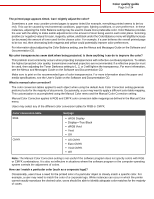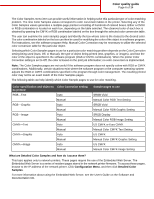Lexmark C530DN Help Menu Pages - Page 10
Streaked horizontal lines, Print irregularities, Print is too dark - photoconductor unit
 |
UPC - 734646030908
View all Lexmark C530DN manuals
Add to My Manuals
Save this manual to your list of manuals |
Page 10 highlights
Print quality guide Page 10 of 34 Streaked horizontal lines Example ABCDE ABCDE ABCDE Cause A toner cartridge is defective, empty, or worn. Fuser is defective or worn. Photoconductors may be defective. Solution Replace the toner cartridge. Replace the fuser. Replace the photoconductor units. Print irregularities Example ABC) D)E ABCDE ABCDE Cause Solution Media has absorbed moisture due to Load media from a fresh package into high humidity. the paper tray. The media being used does not meet Make sure the Paper Type and Paper the printer specifications. Weight settings match the type of media you are using. Avoid textured media with rough finishes. A toner cartridge is low or may be almost empty. Replace the toner cartridge. Fuser is worn or defective. Replace the fuser. Print is too dark Cause Toner Darkness setting is too dark, RGB Brightness setting is too dark, or RGB Contrast setting is too high. Toner cartridge is defective. Solution Select a different Toner Darkness setting, RGB Brightness setting, or RGB Contrast setting from Print Properties before sending the job to print. Note: This solution applies to Windows users only. Replace the toner cartridge.