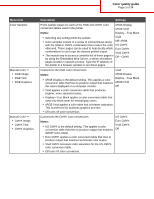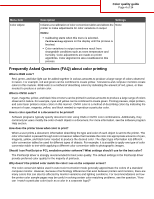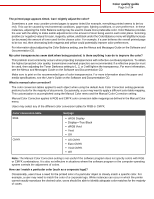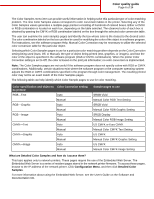Lexmark C530DN Help Menu Pages - Page 8
Isolating print quality problems, Repeating defects - maintenance
 |
UPC - 734646030908
View all Lexmark C530DN manuals
Add to My Manuals
Save this manual to your list of manuals |
Page 8 highlights
Print quality guide Page 8 of 34 Print quality guide Many print quality problems can be solved by replacing a supply or maintenance item that is approaching the end of its intended life. Check the control panel for a message about a printer supply. Use the following table to find solutions to print quality problems: Isolating print quality problems To help isolate print quality problems, print the print quality test pages: 1 Turn the printer off. 2 From the control panel, press and hold and while turning the printer on. 3 Release both buttons when Performing Self Test appears. The printer performs its power-on sequence, and then Config Menu appears. 4 Press until Prt Quality Pgs appears, and then press . The pages are formatted. Printing Quality Test Pages appears, and then the pages print. The message remains on the control panel until all the pages print. 5 After the print quality test pages print, press until Exit Config Menu appears, and then press . The information in the following topics may help you solve print quality problems. If these suggestions still do not correct the problem, call for customer service. You may have a printer part that requires adjustment or replacement. Repeating defects ) ) Example Cause Solution If marks occur repeatedly only in one color and Replace the toner cartridge if the defects occur multiple times down a page, a toner cartridge or every: photoconductor may be defective. • 33.5 mm (1.32 in.) • 35.7 mm (1.41 in.) Replace the photoconductor if the defects occur every: • 28.3 mm (1.11 in.) • 72.4 mm (2.85 in.) If marks occur down the page repeatedly in all Replace the fuser if the defects occur every colors, the fuser may be defective. 116.2 mm (4.58 in.).