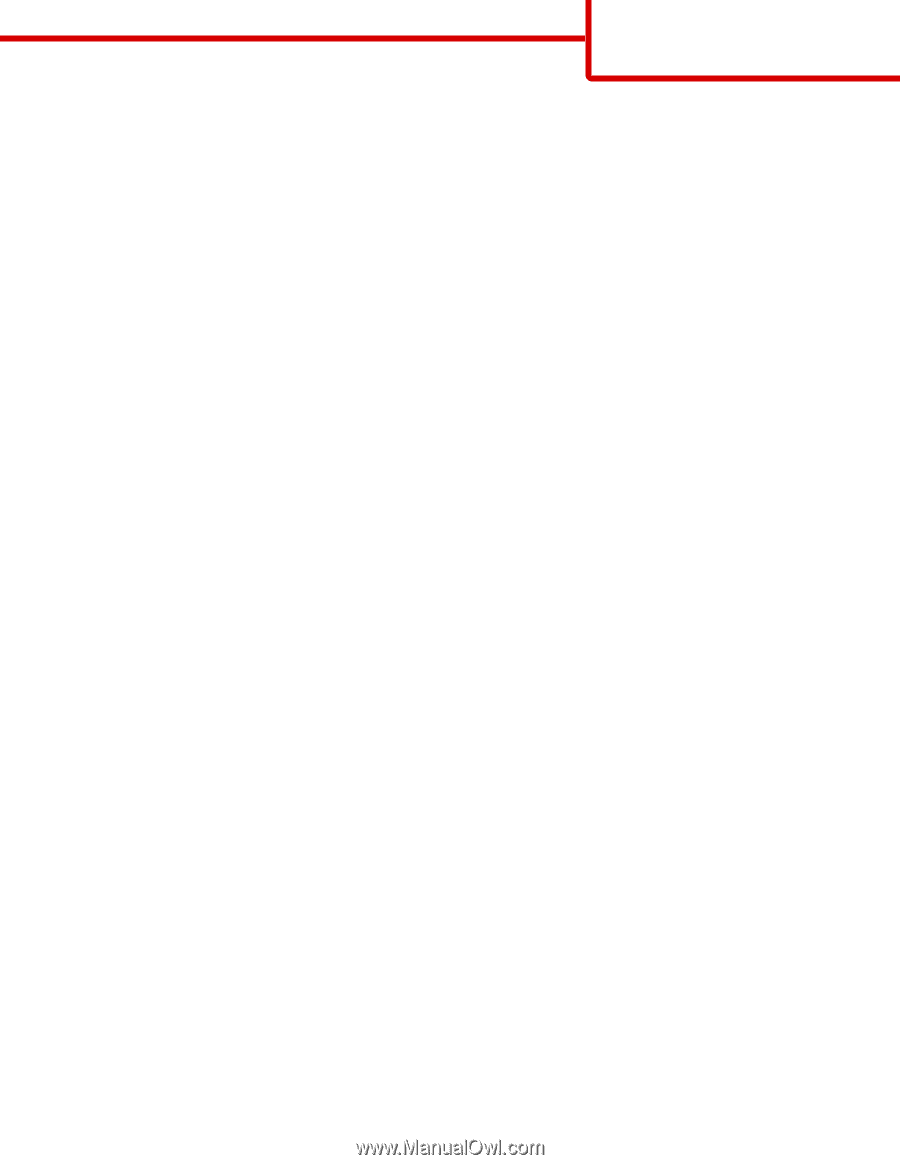Lexmark C530DN Help Menu Pages - Page 32
Mac instructions for network-attached printers
 |
UPC - 734646030908
View all Lexmark C530DN manuals
Add to My Manuals
Save this manual to your list of manuals |
Page 32 highlights
Connectivity guide Page 32 of 34 Mac instructions for network-attached printers Installing software for network printing To print to a network printer, each Macintosh user must install a custom PostScript Printer Description (PPD) file and create a print queue in the Print Center or Printer Setup Utility. 1 Install a PPD file on the computer. a Insert the Software and Documentation CD. b Double-click the installer package for the printer. c From the Welcome screen, click Continue, and then click Continue again after viewing the Readme file. d Click Continue after viewing the license agreement, and then click Agree to accept the terms of the agreement. e Select a Destination, and then click Continue. f From the Easy Install screen, click Install. g Enter the user password, and then click OK. All the necessary software is installed on the computer. h Click Close when installation is complete. 2 Create a print queue in the Print Center or Printer Setup Utility. • Using AppleTalk printing a Open the Finder, click Applications, and then click Utilities. b Double-click Print Center or Print Setup Utility. c From the Printer Menu, choose Add Printer. d From the pop-up menu, choose AppleTalk. e From the list, select the AppleTalk zone. For information about which zone or printer to select, see the network setup page under the AppleTalk heading. For information about printing a network setup page, see the User's Guide. f From the list, select the new printer, and then click Add. • Using IP printing a Open the Finder, click Applications, and then click Utilities. b Double-click Print Center or Print Setup Utility. c From the Printer Menu, choose Add Printer. d From the pop-up menu, choose IP Printing. e Enter the IP address or the printer DNS name in the Printer Address box. The TCP/IP address can be found on the network setup page. For information about printing a network setup page, see the User's Guide. f From the printer model pop-up menu, choose your printer. g From the list, select the new printer, and then click Add. Installing other software for Macintosh The following Macintosh utilities can be found on the Mac partition of the Software and Documentation CD: • Printer File Loader • Printer Status • Auto Updater • Printer Settings The Software and Utilities documentation is copied to the Macintosh hard disk during the printer installation process.