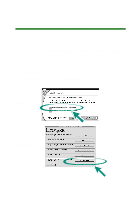Lexmark Consumer Inkjet Photo Guide - Page 21
Cropping photos, Removing red-eye, Image Size, Ratios, Print
 |
View all Lexmark Consumer Inkjet manuals
Add to My Manuals
Save this manual to your list of manuals |
Page 21 highlights
Cropping photos 1 Double-click a photo thumbnail. The photo opens in the Photo Editor. 2 Click Image Size, and then click Crop. An editing window appears over the photo. 3 Resize the crop area. • Move your cursor to the frame of the editing window, and then click and drag the frame to resize it. • Click Ratios on the editing window, and then select from the available size ratios. 4 Click OK. 5 Click File Print to print the photo. 6 Click Print. Removing red-eye 1 Double-click a photo thumbnail. The photo opens in the Photo Editor. 21

21
Cropping photos
1
Double-click a photo thumbnail.
The photo opens in the Photo Editor.
2
Click
Image Size
, and then click
Crop
.
An editing window appears over the photo.
3
Resize the crop area.
•
Move your cursor to the frame of the editing window, and then
click and drag the frame to resize it.
•
Click
Ratios
on the editing window, and then select from the
available size ratios.
4
Click
OK
.
5
Click
File
Print
to print the photo.
6
Click
Print
.
Removing red-eye
1
Double-click a photo thumbnail.
The photo opens in the Photo Editor.