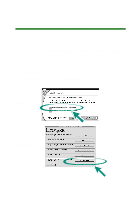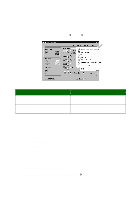Lexmark Consumer Inkjet Photo Guide - Page 24
E-mailing photos to a friend, Consider these options before sending your photos
 |
View all Lexmark Consumer Inkjet manuals
Add to My Manuals
Save this manual to your list of manuals |
Page 24 highlights
4 Select the layout you want to modify. a From the Paper size: drop-down menu, select the paper size. b From the Layout listed: drop-down menu, select the layout style. c Scroll through the page layout thumbnails to select the layout. 5 Click OK. Your existing layout opens in the Layout editor ready for you to edit. E-mailing photos to a friend 1 Access your photos. For help, see page 10. 2 Click the Share tab on the Photo Center. 3 From the thumbnails pane, select the images that you want to send. 4 Consider these options before sending your photos: • For faster sending, reduce the image dimensions before you send them. The estimated time it will take to send your photos is listed in the right pane. • View a slideshow of the photos before you send them. 24