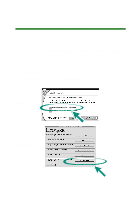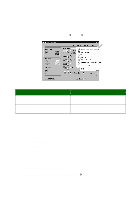Lexmark Consumer Inkjet Photo Guide - Page 22
Using layouts, Creating a new layout
 |
View all Lexmark Consumer Inkjet manuals
Add to My Manuals
Save this manual to your list of manuals |
Page 22 highlights
2 Click Color Adjust, and then click Red-Eye Removal. 3 Use the cursor to select the region of the photo that contains the red eye. 4 Click OK. 5 Click File Print to print the photo. 6 Click Print. Using layouts Creating a new layout 1 Click the Page tab of the Photo Center. 2 From the Page layout: drop-down menu, select Create Your Own Page Layout. The Lexmark Layout Editor dialog box opens. 3 Make sure Create a new Layout is selected. 4 Select the Paper size and Orientation. 5 Click OK. The Lexmark Layout Editor main window opens. 22

22
2
Click
Color Adjust
, and then click
Red-Eye Removal
.
3
Use the cursor to select the region of the photo that contains the red
eye.
4
Click
OK
.
5
Click
File
Print
to print the photo.
6
Click
Print
.
Using layouts
Creating a new layout
1
Click the
Page
tab of the Photo Center.
2
From the Page layout: drop-down menu, select
Create Your Own
Page Layout
.
The Lexmark Layout Editor dialog box opens.
3
Make sure
Create a new Layout
is selected.
4
Select the Paper size and Orientation.
5
Click
OK
.
The Lexmark Layout Editor main window opens.