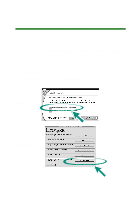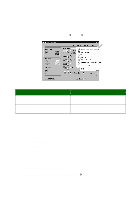Lexmark Consumer Inkjet Photo Guide - Page 23
Modifying an existing layout, Layout, Create Your Own Layout
 |
View all Lexmark Consumer Inkjet manuals
Add to My Manuals
Save this manual to your list of manuals |
Page 23 highlights
6 Drag placeholders from the left pane onto the layout page and arrange them how you want them to appear. Use the alignment toolbar to help you center and align your placeholders horizontally and vertically. Alignment toolbar Graphic placeholder Layout page Text placeholder 7 Save your layout. a Click Save. b Enter a name for your layout and choose a style from the drop-down menu. c Click OK. 8 Close the Layout Editor main window. 9 Click Page Layout and scroll to your new layout. Modifying an existing layout 1 Click the Page tab. 2 Select Create Your Own Page Layout from the Page Layout: drop-down menu. The Lexmark Layout Editor dialog box opens. 3 Select Open an Existing Layout. 23

23
6
Drag placeholders from the left pane onto the layout page and
arrange them how you want them to appear. Use the alignment
toolbar to help you center and align your placeholders horizontally
and vertically.
7
Save your layout.
a
Click
Save
.
b
Enter a name for your layout and choose a style from the
drop-down menu.
c
Click
OK
.
8
Close the Layout Editor main window.
9
Click
Page Layout
and scroll to your new layout.
Modifying an existing layout
1
Click the
Page
tab.
2
Select
Create Your Own Page Layout
from the Page Layout:
drop-down menu.
The Lexmark Layout Editor dialog box opens.
3
Select
Open an Existing Layout
.
Graphic
placeholder
Text
placeholder
Layout page
Alignment
toolbar