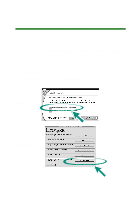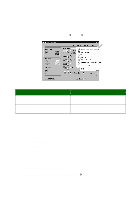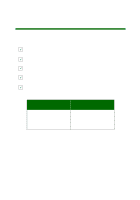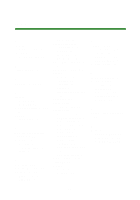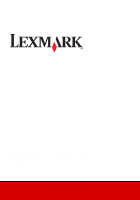Lexmark Consumer Inkjet Photo Guide - Page 28
Using the software to meet your printing needs, General printing
 |
View all Lexmark Consumer Inkjet manuals
Add to My Manuals
Save this manual to your list of manuals |
Page 28 highlights
The Print dialog box appears. 2 From the Print dialog box, click Properties, Preferences, Options, or View all printer settings. 3 From the Print Properties dialog box, select the Quality/Copies tab. 4 From the Paper Type area, select Use my choice. If you want to turn the paper type sensor on so that the printer selects your paper type: 1 With your document open, click File Print. The Print dialog box appears. 2 From the Print dialog box, click Properties, Preferences, Options, or View all printer settings. 3 From the Print Properties dialog box, select the Quality/Copies tab. 4 From the Paper Type area, select Use printer sensor. Note: Your printer can detect the type of paper you are using; it cannot detect the paper size. Using the software to meet your printing needs General printing Use the Lexmark Z700-P700 Series Solution Center for: • Aligning and maintaining cartridges • Viewing printer status information, such as ink levels and the paper type detected in paper tray 1 • Troubleshooting • Printing a test page To open the Lexmark Solution Center: • From your desktop, double-click the Lexmark Z700-P700 Series Solution Center icon. 28