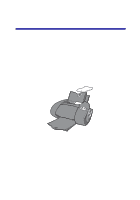Lexmark Consumer Inkjet Photo Guide (1.6 MB) - Page 21
Step 3: Print your photo, the FotoSlate Help or the FotoSlate User Guide.
 |
View all Lexmark Consumer Inkjet manuals
Add to My Manuals
Save this manual to your list of manuals |
Page 21 highlights
• Rotate • Flip • Color • Levels • Auto Levels • Blur • Sharpen • Despeckle • Sepia • Colorize b After you edit your photo, click Accept to save the changes. Your editing changes are saved to the template only, not to the original photo. Note: You can find more information on editing your photos in the FotoSlate Help or the FotoSlate User Guide. Step 3: Print your photo 1 When you are ready to print your photo, click File Print Properties or Preferences. 2 From the I Want To menu, click Print a photograph. I Want To menu 18

18
•
Rotate
•
Flip
•
Color
•
Levels
•
Auto Levels
•
Blur
•
Sharpen
•
Despeckle
•
Sepia
•
Colorize
b
After you edit your photo, click
Accept
to save the changes.
Your editing changes are saved to the template only, not to the
original photo.
Note:
You can find more information on editing your photos in
the FotoSlate Help or the FotoSlate User Guide.
Step 3: Print your photo
1
When you are ready to print your photo, click File
Print
Properties
or
Preferences
.
2
From the I Want To menu, click Print a photograph.
I Want To menu