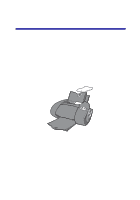Lexmark Consumer Inkjet Photo Guide (1.6 MB) - Page 22
Designing s for a photo album, Step 1: Select photos for your album
 |
View all Lexmark Consumer Inkjet manuals
Add to My Manuals
Save this manual to your list of manuals |
Page 22 highlights
The Print a Photograph screen appears. 3 From Step 1 on the screen, select a print quality. 4 From Step 2 on the screen, select a paper size, and then click OK. 5 From the Paper Setup tab, make sure Paper Source is set to Printer Setting or Tray 1 (Front). 6 From Print Properties, click OK. 7 From the Print screen, click OK or Print. 8 To prevent smudging, remove each photo as it exits the printer and let it dry completely before stacking. Designing pages for a photo album Step 1: Select photos for your album 1 Access your photos. To access photos from a memory card, see page 16. 2 If you want, access more images using FotoSlate. a From the toolbar, click Add Images. b Select one or more images. 19

19
The Print a Photograph screen appears.
3
From Step 1 on the screen, select a print quality.
4
From Step 2 on the screen, select a paper size, and then click
OK
.
5
From the Paper Setup tab, make sure Paper Source is set to Printer
Setting or Tray 1 (Front).
6
From Print Properties, click
OK
.
7
From the Print screen, click
OK
or
Print
.
8
To prevent smudging, remove each photo as it exits the printer and
let it dry completely before stacking.
Designing pages for a photo album
Step 1: Select photos for your album
1
Access your photos.
To access photos from a memory card, see page 16.
2
If you want, access more images using FotoSlate.
a
From the toolbar, click
Add Images
.
b
Select one or more images.