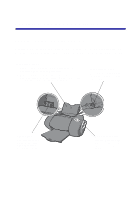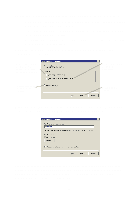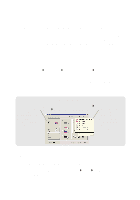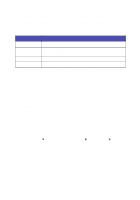Lexmark Consumer Inkjet Photo Guide (1.6 MB) - Page 8
Removing your memory card, My Computer
 |
View all Lexmark Consumer Inkjet manuals
Add to My Manuals
Save this manual to your list of manuals |
Page 8 highlights
When a memory card is being written to or read from, the USB Card Reader light comes on: Removing your memory card Remove your memory card in the following way to prevent data loss: 1 Double-click the My Computer icon on your desktop. 2 Right-click the icon for the removable disk drive supporting your memory card. The icon looks similar to the one shown. 3 Select Eject from the drop-down menu. 4 Click OK on the Eject dialog box. 5 Remove your memory card from the USB Card Reader. For help, 5

5
When a memory card is being written to or read from, the USB Card
Reader light comes on:
Removing your memory card
Remove your memory card in the following way to prevent data loss:
1
Double-click the
My Computer
icon on your desktop.
2
Right-click the icon for the removable disk drive supporting your
memory card. The icon looks similar to the one shown.
3
Select Eject from the drop-down menu.
4
Click
OK
on the Eject dialog box.
5
Remove your memory card from the USB Card Reader. For help,