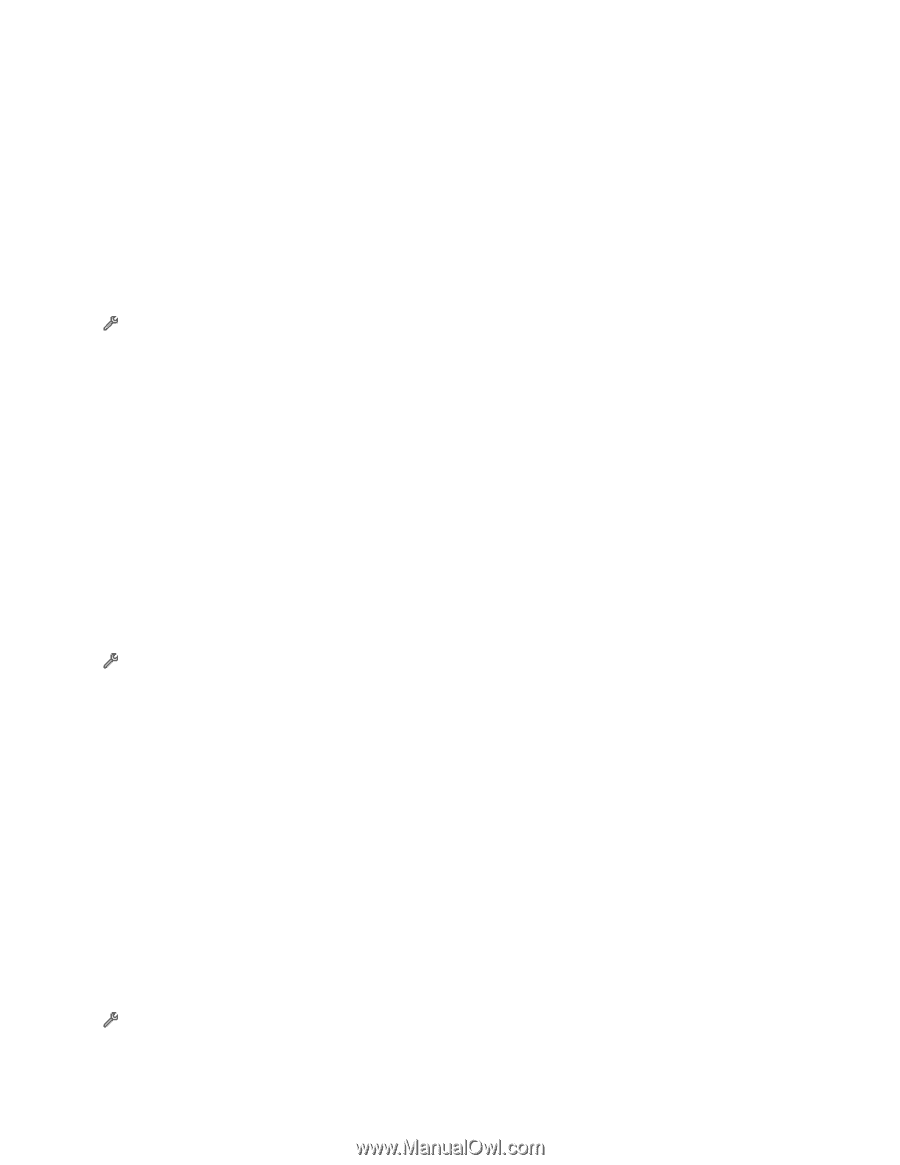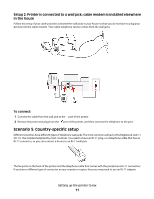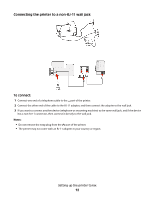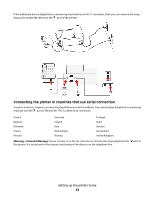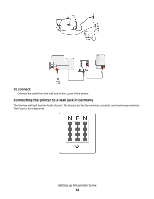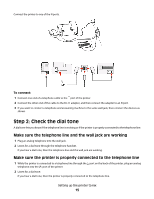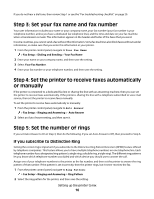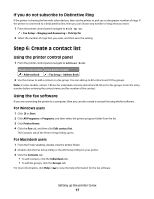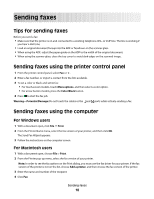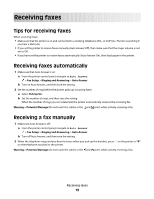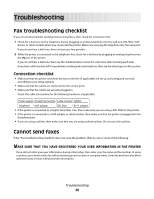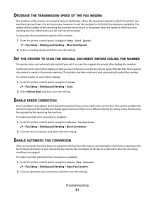Lexmark Interpret S402 Fax Guide - Page 16
Step 3: Set your fax name and fax number
 |
View all Lexmark Interpret S402 manuals
Add to My Manuals
Save this manual to your list of manuals |
Page 16 highlights
If you do not hear a dial tone, then review Step 1 or see the "Fax troubleshooting checklist" on page 20. Step 3: Set your fax name and fax number Your user information includes your name or your company name, your fax number (your fax number is your telephone number, unless you have a dedicated fax telephone line), and the time and date on your fax machine when a transmission is made. This information appears in the header and footer of the faxes that you send. In some countries, you cannot send a fax without this information. Some fax machines also block faxes without sender information, so make sure that you enter this information in your printer. 1 From the printer control panel, navigate to Your Fax Name: > Fax Setup > Dialing and Sending > Your Fax Name 2 Enter your name or your company name, and then save the setting. 3 Select Your Fax Number. 4 Enter your fax number or your telephone number, and then save the setting. Step 4: Set the printer to receive faxes automatically or manually If the printer is connected to a dedicated fax line or sharing the line with an answering machine, then you can set the printer to receive faxes automatically. If the printer is sharing the line with a telephone subscribed to voice mail service, then set the printer to receive faxes manually. To set the printer to receive faxes automatically or manually: 1 From the printer control panel, navigate to Auto Answer: > Fax Setup > Ringing and Answering > Auto Answer 2 Select an Auto Answer setting, and then save it. Step 5: Set the number of rings If you set Auto Answer to On in Step 4, then do the following. If you set Auto Answer to Off, then proceed to Step 6. If you subscribe to Distinctive Ring Setting the correct ring is important if you subscribe to the Distinctive Ring Pattern Detection (DPRD) feature offered by telephone companies. This feature allows you to have multiple telephone numbers on one telephone line. Each telephone number has a designated ring pattern (a single ring, a double ring, a triple ring). The different ring patterns let you know which telephone number was dialed and which device you should use to answer the call. Assign one of your telephone numbers to the printer as the fax number, and then set the printer to answer the ring pattern of that number. If the pattern is set incorrectly, then the printer rings, but it never receives the fax. 1 From the printer control panel, navigate to Ring Pattern: > Fax Setup > Ringing and Answering > Ring Pattern 2 Select the ring pattern for the printer, and then save the setting. Setting up the printer to fax 16