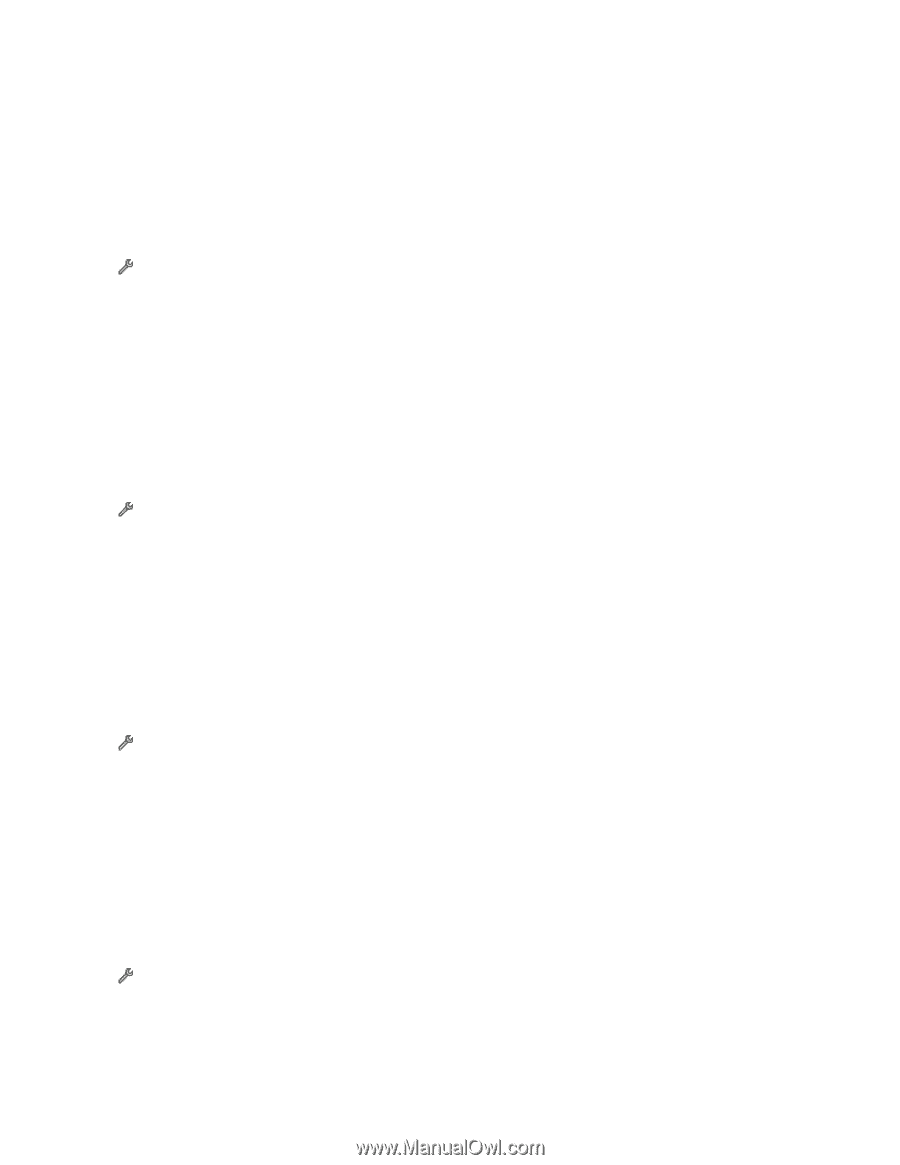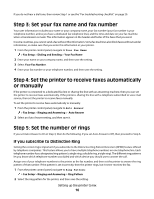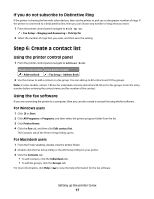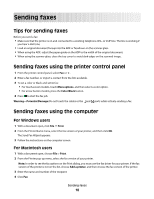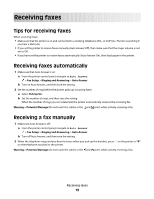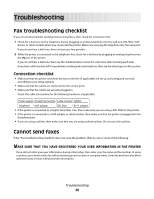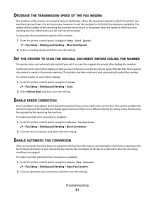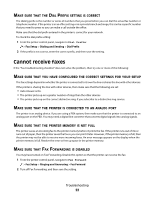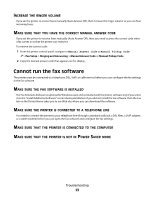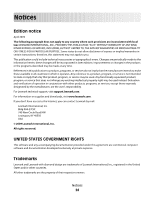Lexmark Interpret S402 Fax Guide - Page 21
Decrease the transmission speed of the fax modem
 |
View all Lexmark Interpret S402 manuals
Add to My Manuals
Save this manual to your list of manuals |
Page 21 highlights
DECREASE THE TRANSMISSION SPEED OF THE FAX MODEM The modem of the printer can transmit data at 33,600 bps. This is the maximum speed at which the printer can send and receive faxes. It is not necessary, however, to set the modem to its fastest transmission capability. The speed of the modem of the receiving fax machine must match or be greater than the speed at which you are sending your fax. Otherwise, your fax will not be received. To decrease the transmission speed of the modem: 1 From the printer control panel, navigate to Max Send Speed: > Fax Setup > Dialing and Sending > Max Send Speed 2 Select a sending speed, and then save the setting. SET THE PRINTER TO SCAN THE ORIGINAL DOCUMENT BEFORE DIALING THE NUMBER The printer does not automatically redial if you set it to scan the original document after dialing the number. Set the printer to scan before dialing so that you do not have to scan the document again if the fax fails. The scanned document is saved in the printer memory. The printer can then retrieve it and automatically redial the number. To set the printer to scan before dialing: 1 From the printer control panel, navigate to Scan: > Fax Setup > Dialing and Sending > Scan 2 Select Before Dial, and then save the setting. ENABLE ERROR CORRECTION Errors and blurs may appear in the faxed document if there is too much noise on the line. This option enables the printer to transmit the bad blocks of data again and correct the errors. When a fax has too many errors, the fax may be rejected by the receiving fax machine. To make sure that error correction is enabled: 1 From the printer control panel, navigate to Error Correction: > Fax Setup > Dialing and Sending > Error Correction 2 Turn on error correction, and then save the setting. ENABLE AUTOMATIC FAX CONVERSION If the receiving fax machine does not support color fax, then this option automatically converts the outgoing color fax to black and white. It also automatically reduces the resolution of the fax to a resolution that the receiving machine can support. To make sure that automatic fax conversion is enabled: 1 From the printer control panel, navigate to Auto Fax Convert: > Fax Setup > Dialing and Sending > Auto Fax Convert 2 Turn on automatic fax conversion, and then save the setting. Troubleshooting 21