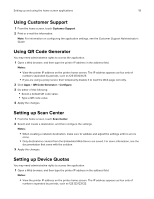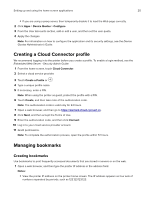Lexmark MB2546 Users Guide PDF - Page 16
Setting up and using the home screen applications, Using the home screen
 |
View all Lexmark MB2546 manuals
Add to My Manuals
Save this manual to your list of manuals |
Page 16 highlights
Setting up and using the home screen applications 16 Setting up and using the home screen applications Note: These applications are supported only in some printer models. Using the home screen Note: Your home screen may vary depending on your home screen customization settings, administrative setup, and active embedded solutions. Touch To 1 Status/Supplies • Show a warning or error message whenever the printer requires intervention to continue processing. • View more information on the printer warning or message, and on how to clear it. Note: You can also access this setting by touching the top section of the home screen. 2 Job Queue Show all the current print jobs. Note: You can also access this setting by touching the top section of the home screen. 3 Change Language Change the language on the display. 4 Settings Access the printer menus. 5 Eco‑Settings Manage energy consumption, noise, toner, and paper usage settings. 6 Held Jobs Show the print jobs that are held in the printer memory. 7 USB Drive Print photos and documents from a flash drive. 8 Address Book Manage a contact list that other applications on the printer can access.