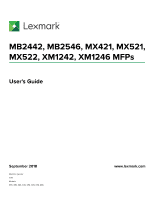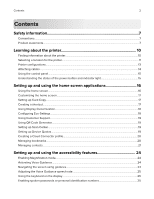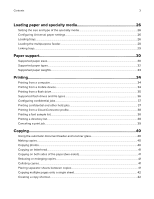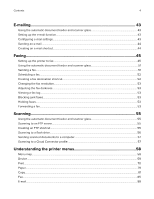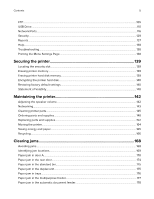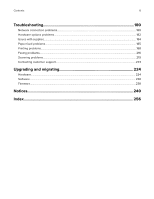Contents
Safety information
.........................................................................................
7
Conventions
...........................................................................................................................................................
7
Product statements
..............................................................................................................................................
7
Learning about the printer
.........................................................................
10
Finding information about the printer
...........................................................................................................
10
Selecting a location for the printer
.................................................................................................................
11
Printer configurations
........................................................................................................................................
13
Attaching cables
.................................................................................................................................................
14
Using the control panel
....................................................................................................................................
15
Understanding the status of the power button and indicator light
.......................................................
15
Setting up and using the home screen applications
..............................
16
Using the home screen
.....................................................................................................................................
16
Customizing the home screen
........................................................................................................................
17
Setting up Card Copy
........................................................................................................................................
17
Creating a shortcut
.............................................................................................................................................
17
Using Display Customization
...........................................................................................................................
18
Configuring Eco
‑
Settings
.................................................................................................................................
18
Using Customer Support
..................................................................................................................................
19
Using QR Code Generator
...............................................................................................................................
19
Setting up Scan Center
.....................................................................................................................................
19
Setting up Device Quotas
................................................................................................................................
19
Creating a Cloud Connector profile
.............................................................................................................
20
Managing bookmarks
......................................................................................................................................
20
Managing contacts
.............................................................................................................................................
21
Setting up and using the accessibility features
.....................................
24
Enabling Magnification mode
.........................................................................................................................
24
Activating Voice Guidance
..............................................................................................................................
24
Navigating the screen using gestures
.........................................................................................................
24
Adjusting the Voice Guidance speech rate
................................................................................................
25
Using the keyboard on the display
...............................................................................................................
25
Enabling spoken passwords or personal identification numbers
........................................................
25
Contents
2