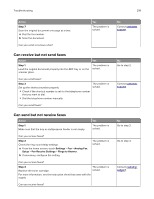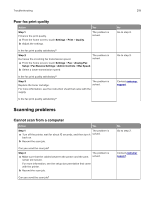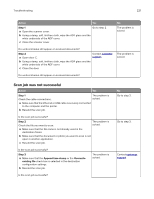Lexmark MB2546 Users Guide PDF - Page 216
Job prints from the wrong tray or on the wrong paper, Faxing problems, Cannot send or receive faxes
 |
View all Lexmark MB2546 manuals
Add to My Manuals
Save this manual to your list of manuals |
Page 216 highlights
Troubleshooting 216 Job prints from the wrong tray or on the wrong paper Action Step 1 a Check if you are printing on the correct paper. b Print the document. Yes Go to step 2. Is the document printed on the correct paper? Step 2 a Depending on your operating system, specify the paper size and paper type from the Printing Preferences or Print dialog. Note: You can also change the settings on the printer control panel. Navigate to: Settings > Paper > Tray Configuration > Paper Size/Type b Make sure that the settings match the paper loaded. c Print the document. The problem is solved. Is the document printed on the correct paper? Step 3 a Check if the trays are linked. For more information, see "Linking trays" on page 29. b Print the document. The problem is solved. Is the document printed from the correct tray? No Load the correct paper size and paper type. Go to step 3. Contact customer support. Faxing problems Cannot send or receive faxes Action Step 1 Resolve any error messages that appear on the display. Yes The problem is solved. Can you send or receive a fax? Step 2 The problem is Make sure that the cable connections for the following equipment solved. are secure: • Telephone • Handset • Answering machine Can you send or receive a fax? No Go to step 2. Go to step 3.