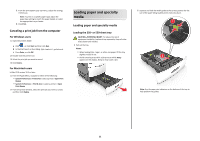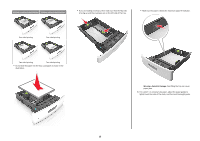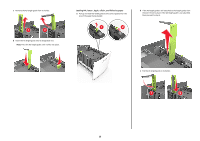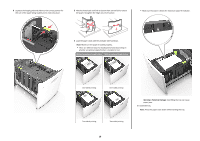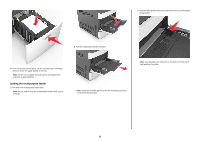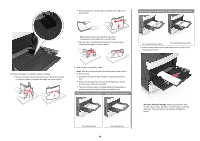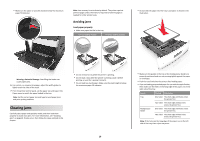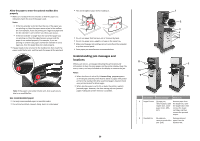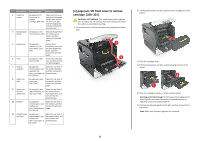Lexmark MS812 Quick Reference - Page 16
Without an optional staple finisher, Overfilling the tray can cause
 |
View all Lexmark MS812 manuals
Add to My Manuals
Save this manual to your list of manuals |
Page 16 highlights
d Squeeze the length guide and slide it to the correct position for the size of the paper being loaded until it clicks into place. 3 Flex the sheets back and forth to loosen them. Do not fold or crease the paper. Straighten the edges on a level surface. • Make sure the paper is below the maximum paper fill indicator. 4 Load the paper stack with the printable side facedown. Note: Make sure the paper is loaded properly. • There are different ways for loading letterhead depending on whether an optional staple finisher is installed or not. Without an optional staple finisher With an optional staple finisher ABC ABC ABC One‑sided printing ABC One‑sided printing Two‑sided printing Two‑sided printing 16 Warning-Potential Damage: Overfilling the tray can cause paper jams. 5 Insert the tray. Note: Press the paper stack down while inserting the tray.