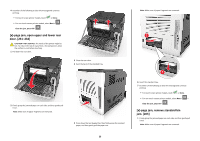Lexmark MS812 Quick Reference - Page 28
[x]- jam, remove paper, open mailbox rear door. Leave paper in bin. [41y.xx], Notes, Clear the jam
 |
View all Lexmark MS812 manuals
Add to My Manuals
Save this manual to your list of manuals |
Page 28 highlights
[x]‑page jam, remove paper, open mailbox rear door. Leave paper in bin. [41y.xx] 1 Open the rear mailbox door. 2 Firmly grasp the jammed paper on each side, and then gently pull it out. Note: Make sure all paper fragments are removed. 3 Close the rear mailbox door. 4 If the jam is in the mailbox bin, then firmly grasp the jammed paper, and then gently pull it out. 5 Do either of the following to clear the message and continue printing: • For touch‑screen printer models, touch or Done. • For non‑touch‑screen printer models, select Next > > Clear the jam, press OK > . Notes: • Make sure all paper fragments are removed. • When using A4‑, folio‑, or legal‑size paper, make sure to adjust the bin extender so that the paper enters the bin properly. 28