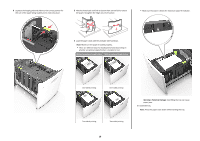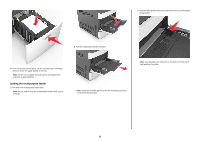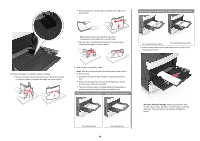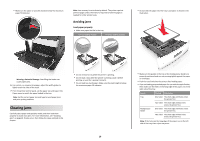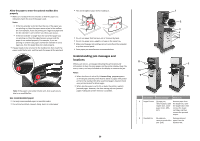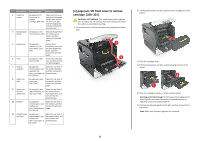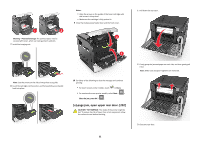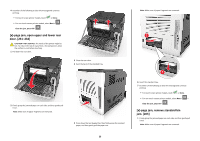Lexmark MS812 Quick Reference - Page 21
[x]- jam, lift front cover to remove cartridge. [200–201], CAUTION-HOT SURFACE - toner cartridge
 |
View all Lexmark MS812 manuals
Add to My Manuals
Save this manual to your list of manuals |
Page 21 highlights
Jam location Printer message What to do 3 Inside the printer [x]‑page jam, lift front cover to remove cartridge. [200-201] Open the front cover and the multipurpose feeder, then remove the toner cartridge and the imaging unit, and then remove the jammed paper. 4 Multipurpose [x]‑page jam, clear Remove all paper from feeder manual feeder. [250] the multipurpose feeder, and then remove the jammed paper. 5 Duplex area [x]‑page jam, remove tray 1 to clear duplex. [235- 239] Pull out tray 1 completely, then push the front duplex flap down, and then remove the jammed paper. 6 Trays [x]‑page jam, open tray [x]. [24x] Pull out the indicated tray, and then remove the jammed paper. 7 Output expander [x]‑page jam, remove paper, open expander rear door. Leave paper in bin. [43y.xx] Open the rear door of the output expander, and then remove the jammed paper. 8 Upper rear door [x]‑page jam, open upper rear door. [202] Open the rear door of the printer, and then remove the jammed paper. 9 Upper door and rear duplex area [x]‑page jam, open upper and lower rear door. [231-234] Open the rear door of the printer and the rear duplex area, and then remove the jammed paper. 10 Mailbox [x]‑page jam, remove paper, open mailbox rear door. Leave paper in bin. [41y.xx] Open the rear door of the mailbox, and then remove the jammed paper. 11 Staple finisher [x]‑page jam, Open the rear door of rear door remove paper, open the staple finisher, and finisher rear then remove the door. Leave paper in jammed paper. bin. [451] [x]‑page jam, lift front cover to remove cartridge. [200-201] CAUTION-HOT SURFACE: The inside of the printer might be hot. To reduce the risk of injury from a hot component, allow the surface to cool before touching. 1 Lift the front cover, and then pull down the multipurpose feeder door. 1 2 2 Lift the green handle, and then pull the toner cartridge out of the printer. 3 Place the cartridge aside. 4 Lift the green handle, and then pull the imaging unit out of the printer. 2 1 5 Place the imaging unit aside on a flat, smooth surface. Warning-Potential Damage: Do not expose the imaging unit to direct light for more than 10 minutes. Extended exposure to light may cause print quality problems. 6 Pull the jammed paper gently to the right, and then remove it from the printer. Note: Make sure all paper fragments are removed. 21