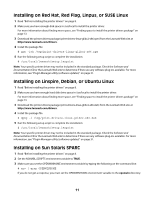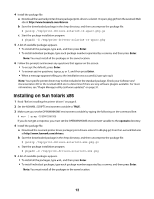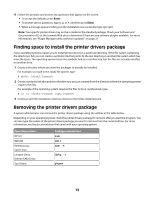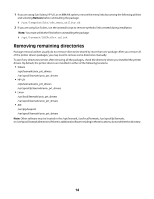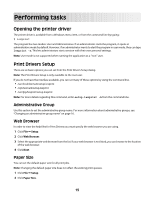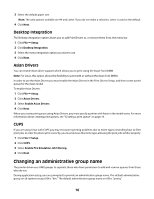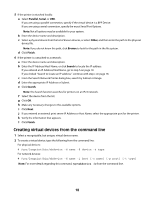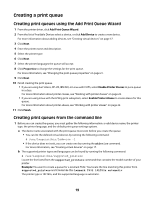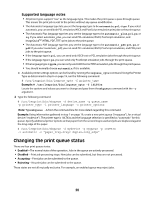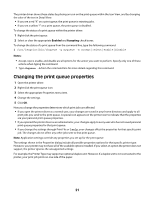Lexmark MX812 Print Drivers for UNIX and LINUX Systems - Page 16
Desktop Integration, Asian Drivers, CUPS, Changing an administrative group name
 |
View all Lexmark MX812 manuals
Add to My Manuals
Save this manual to your list of manuals |
Page 16 highlights
3 Select the default paper size. Note: The only options available are A4 and Letter. If you do not make a selection, Letter is used as the default. 4 Click Next. Desktop Integration The Desktop Integration option allows you to add Print Drivers to, or remove them from, the menu bar. 1 Click File ΠSetup. 2 Click Desktop Integration. 3 Select the menu integration option you want to use. 4 Click Next. Asian Drivers You can enable Asian driver support which allows you to print using the Asian Font DIMM. Note: For Linux, this option allows the flexibility to print with or without the Asian Font DIMM. In order to use the Asian Drivers you must enable the Asian Drivers in the Print Drivers Setup, and then create a print queue for the Asian model. To enable Asian Drivers: 1 Click File ΠSetup. 2 Click Asian Drivers. 3 Select Enable Asian Drivers. 4 Click Next. When you create print queues using Asian Drivers, you must specify a printer with Asian in the model name. For more information about creating print queues, see "Creating a print queue" on page 19. CUPS If you are using Linux with CUPS you may encounter printing problems due to mime types controlling how to filter print jobs. In order for jobs to print correctly, you must remove this mime type, allowing the print jobs to filter properly. 1 Click File ΠSetup. 2 Click CUPS. 3 Select Enable PCL Emulation Job Filtering. 4 Click Next. Changing an administrative group name The printer driver uses UNIX groups to separate those who have permission to add and remove queues from those who do not. During application setup, you are prompted to provide an administrative group name. The default administrative group on all systems except AIX is "bin." The default administrative group name on AIX is "printq." 16