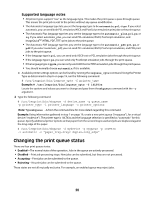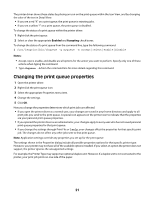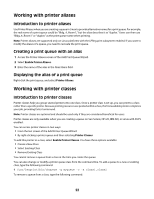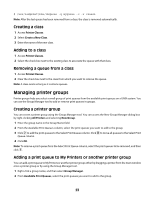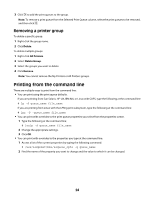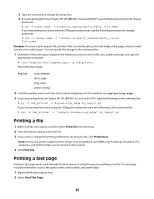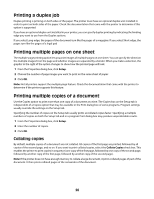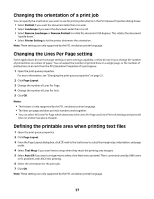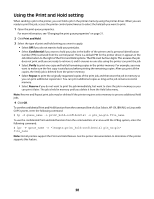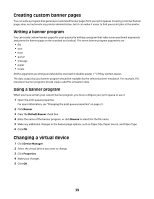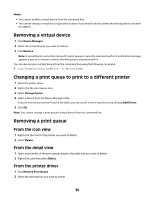Lexmark MX812 Print Drivers for UNIX and LINUX Systems - Page 25
Printing a file, Printing a test Example, Print File, Preferences
 |
View all Lexmark MX812 manuals
Add to My Manuals
Save this manual to your list of manuals |
Page 25 highlights
3 Type the command to change the properties. 4 If you are printing from Sun Solaris, HP-UX, IBM AIX, or Linux with CUPS, use the following command to change properties: # lp -d queue_name -o property_name=property_value file_name If you are printing from Linux with the LPRng print subsystem, use the following command to change properties: # lpr -P queue_name -C "lexopts:property_name=property_value" file_name Example: You have a print queue ("lab_printer") that is currently set to print only single-sided pages, and you need to print a two-sided report. You can specify the change at the command line. 1 Determine if the print queue supports the feature you want to use (in this case, duplex printing), and type the appropriate command. # /usr/lexprint/bin/lsqueue_opts -q lab_printer The screen then reads: duplex none (default) short_edge long_edge printer setting 2 Find the property name and value that controls duplexing. For this example, use duplex=long_edge. 3 If you are printing from Sun Solaris, HP-UX, IBM AIX, or Linux with CUPS, type the following at the command line: # lp -d lab_printer -o duplex=long_edge my_report.ps If you are printing from Linux using the LPRng print subsystem, type the following at the command line: # lpr -P lab_printer -C "lexopts:duplex=long_edge" my_report.ps Printing a file 1 Right-click the print queue, and then select Print File from the menu. 2 From the browser dialog, select the file. 3 If you want to change the printing preferences for this job only, click Preferences. Note: Unless your printer supports Direct Image or an ImageQuick card SIMM, only PostScript emulation, PCL emulation, and ASCII text files can be printed in this manner. 4 Click Print File. Printing a test page Printing a test page sends a job through the print queue to verify the queue is working correctly. The test page includes information such as the queue name, device name, and printer type. 1 Right-click the print queue icon. 2 Select Print Test Page. 25