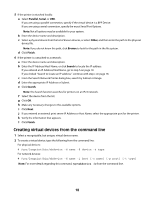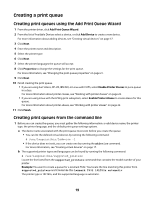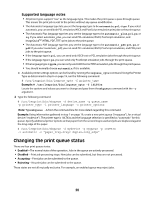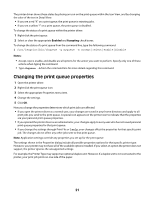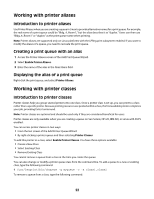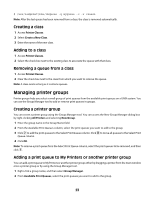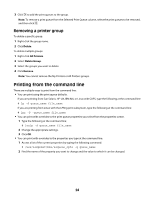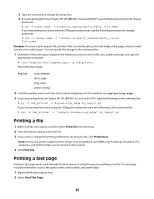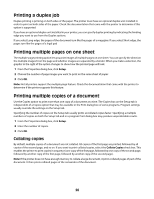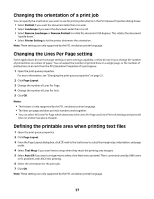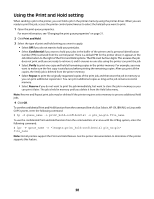Lexmark MX812 Print Drivers for UNIX and LINUX Systems - Page 23
Creating a class, Adding to a class, Removing a queue from a class, Managing printer groups
 |
View all Lexmark MX812 manuals
Add to My Manuals
Save this manual to your list of manuals |
Page 23 highlights
# /usr/lexprint/bin/chqueue -q myqueue -c -r class1 Note: After the last queue has been removed from a class, the class is removed automatically. Creating a class 1 Access Printer Classes. 2 Select Create a New Class. 3 Enter the name of the new class. Adding to a class 1 Access Printer Classes. 2 Select the check box next to the existing class to associate the queue with that class. Removing a queue from a class 1 Access Printer Classes. 2 Clear the check box next to the class from which you want to remove the queue. Note: A class exists as long as it contains queues. Managing printer groups Printer groups help you select a small group of print queues from the available print queues on a UNIX system. You can use the Group Manager tool to add or remove print queues in groups. Creating a printer group You can create a printer group using the Group Manager tool. You can access the New Group Manager dialog box by right-clicking All Printers and selecting New Group. 1 Enter the group name in the Group Name field. 2 From the Available Print Queues column, select the print queues you want to add to the group. 3 Click to add the print queues to the Select Print Queue column. Click to move all queues to the Select Print Queue column. 4 Click OK. Note: To remove a print queue from the Select Print Queue column, select the print queues to be removed, and then click . Adding a print queue to My Printers or another printer group You can add a print queue to My Printers or another printer group either by dragging a printer from the main window onto a printer group or by using the Group Manager tool. 1 Right-click a group name, and then select Group Manager. 2 From Available Print Queues, select the print queues you want to add to the group. 23