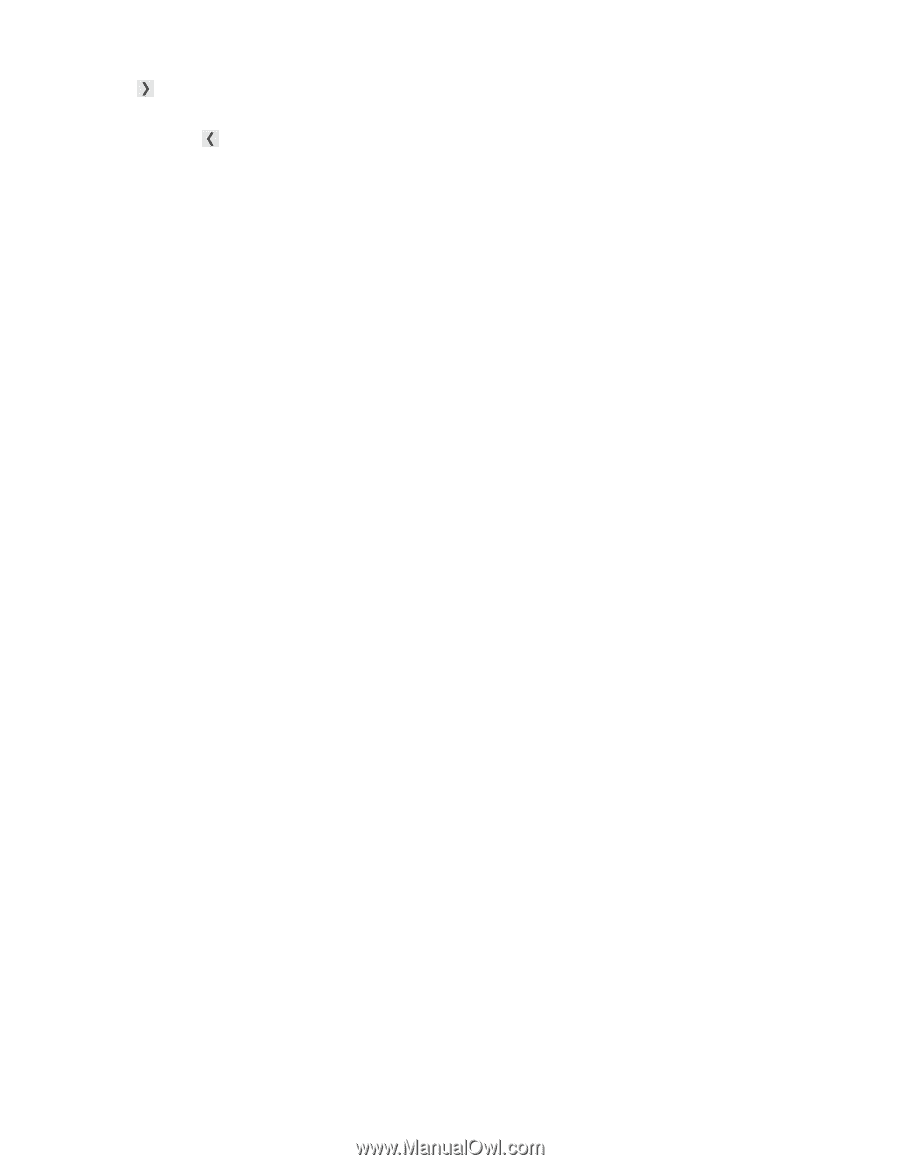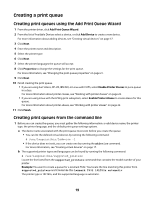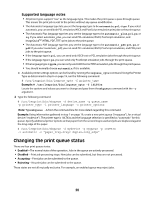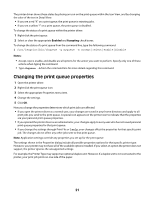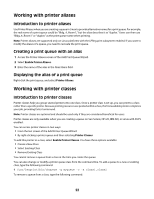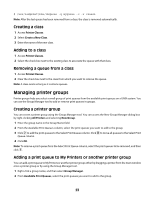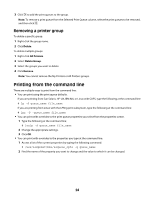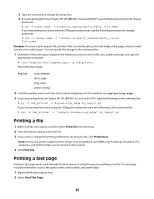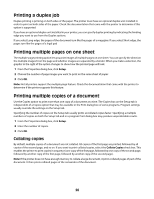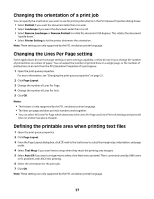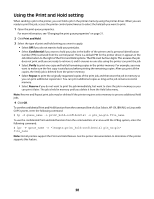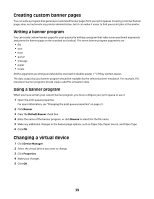Lexmark MX812 Print Drivers for UNIX and LINUX Systems - Page 24
Removing a printer group, Printing from the command line
 |
View all Lexmark MX812 manuals
Add to My Manuals
Save this manual to your list of manuals |
Page 24 highlights
3 Click to add the print queues to the group. Note: To remove a print queue from the Selected Print Queue column, select the print queues to be removed, and then click . Removing a printer group To delete a specific group: 1 Right-click the group name. 2 Click Delete. To delete multiple groups: 1 Right-click All Printers. 2 Select Delete Group. 3 Select the groups you want to delete. 4 Click Remove. Note: You cannot remove the My Printers or All Printers groups. Printing from the command line There are multiple ways to print from the command line: • You can print using the print queue defaults. If you are printing from Sun Solaris, HP-UX, IBM AIX, or Linux with CUPS, type the following at the command line: # lp -d queue_name file_name If you are printing from Linux with the LPRng print subsystem, type the following at the command line: # lpr -P -queue_name file_name • You can print with overrides to the print queue properties you select from the properties screen. 1 Type the following at the command line: # lexlp -d queue_name file_name 2 Change the appropriate settings. 3 Click OK. • You can print with overrides to the properties you type at the command line. 1 Access a list of the current properties by typing the following command: # /usr/lexprint/bin/lsqueue_opts -q queue_name 2 Find the name of the property you want to change and the value to which it can be changed. 24