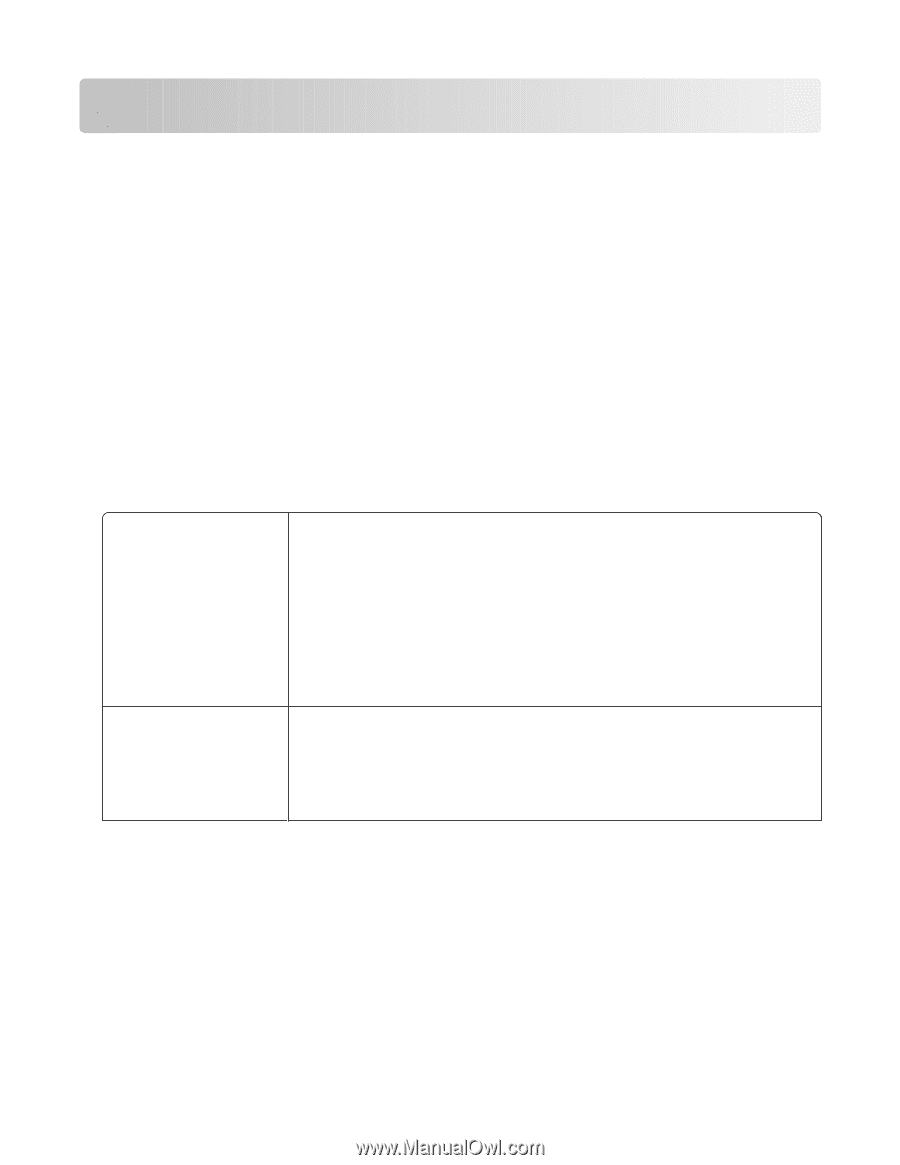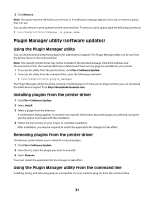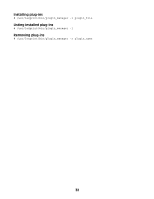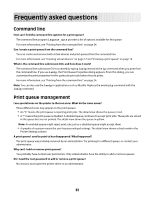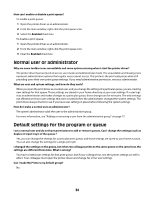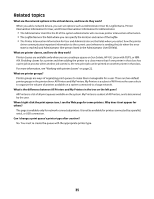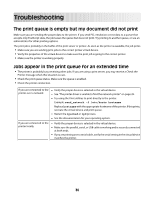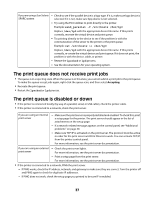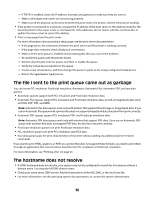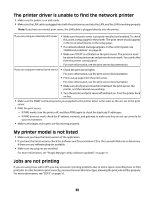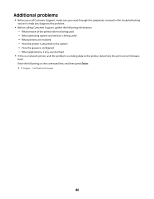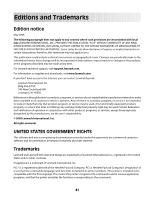Lexmark MX812 Print Drivers for UNIX and LINUX Systems - Page 36
Troubleshooting, The print queue is empty but my document did not print
 |
View all Lexmark MX812 manuals
Add to My Manuals
Save this manual to your list of manuals |
Page 36 highlights
Troubleshooting The print queue is empty but my document did not print Make sure you are sending the proper data to the printer. If you send PCL emulation or text data to a queue that accepts only PostScript data, the job leaves the queue but does not print. Try printing to another queue, or see an administrator for other printing options. The print job is probably in the buffer of the print server or printer. As soon as the printer is available, the job prints. • Make sure you are sending print jobs to the correct printer virtual device. • Verify the properties of the virtual device to make sure the print job is going to the correct printer. • Make sure the printer is working properly. Jobs appear in the print queue for an extended time • The printer is probably busy receiving other jobs. If you are using a print server, you may receive a Check the Printer message when this situation occurs. • Check the print queue status. Make sure the queue is enabled. • Check the printer connection. If you are connected to the printer over a network - Verify the proper device is selected in the virtual device. - See "The printer driver is unable to find the network printer" on page 39. - Try using the Print utilities to print directly to the printer. Example: send_network -f /etc/hosts hostname Replace hostname with the appropriate hostname of the printer. If this prints, recreate the virtual device and print queue. - Restart the lpsched or lpd process. - See the documentation for your operating system. If you are connected to the printer locally - Verify the proper device is selected in the virtual device. - Make sure the parallel, serial, or USB cable is working and is securely connected at both ends. - If you are printing over a serial cable, verify the serial setting in the virtual device matches the printer. 36