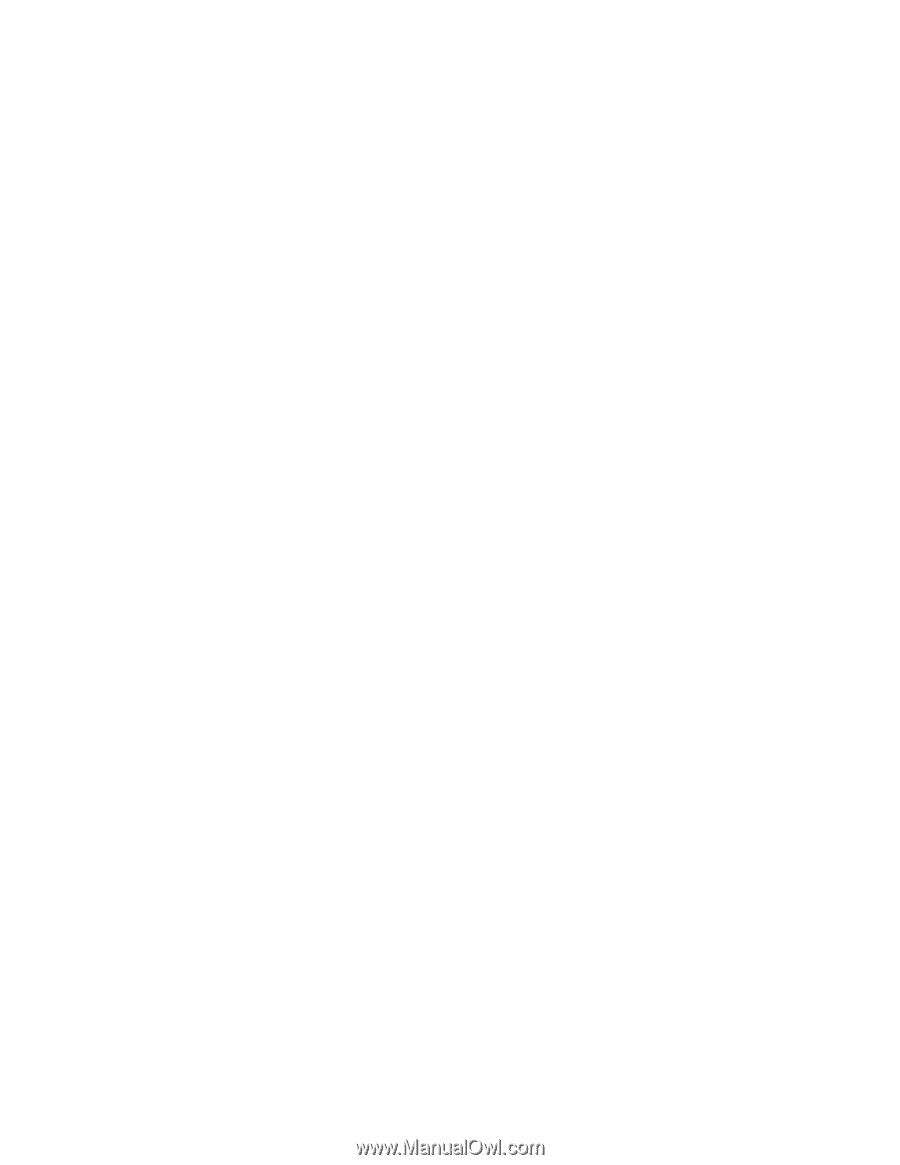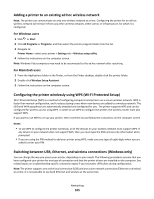Lexmark Prevail Pro705 User's Guide - Page 108
Using the printer locally USB, If the printer is currently set up for wireless - wireless setup software
 |
View all Lexmark Prevail Pro705 manuals
Add to My Manuals
Save this manual to your list of manuals |
Page 108 highlights
If the printer is currently set up locally (using USB connection) 1 Close all open applications. 2 Insert the installation software CD. If the installation dialog does not appear after one minute, then click the CD icon on the desktop. 3 Double-click Lexmark Extras > Lexmark Setup Assistant. 4 Follow the instructions on the computer screen. Note: There is no need to remove the USB cable connecting the printer to the computer during wireless configuration. If the printer is currently set up for Ethernet 1 Unplug the Ethernet cable from the printer. 2 Place the printer close to the computer you want to use to configure the printer for wireless access. Note: You will need to connect the printer to the computer with a USB cable. Make sure the printer is close enough to the computer for your USB cable to reach both. 3 Close all open applications. 4 Insert the installation software CD. If the installation dialog does not appear after one minute, then click the CD icon on the desktop. 5 Double-click Lexmark Extras > Lexmark Setup Assistant. 6 Follow the instructions on the computer screen. 7 A second print queue will be created. Remove the Ethernet queue if you do not want to switch back to accessing the printer over an Ethernet connection. Using the printer locally (USB) Select the connection type that describes how you currently access your printer: If the printer is currently set up for Ethernet 1 Attach one end of a USB cable to the USB port on the back of the printer. Attach the other end to a USB port on the computer. 2 Add the printer (see "Add the printer" on page 109). 3 A second print queue will be created. Remove the Ethernet queue if you do not want to switch back to accessing the printer over an Ethernet connection. If the printer is currently set up for wireless 1 Attach one end of a USB cable to the USB port on the back of the printer. Attach the other end to a USB port on the computer. 2 Add the printer (see "Add the printer" on page 109). 3 A second print queue will be created. Remove the wireless queue if you do not want to switch back to accessing the printer over a wireless connection. Networking 108