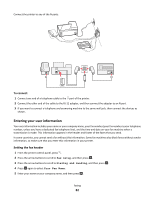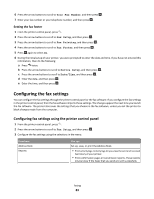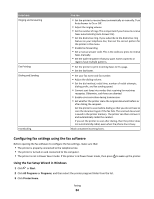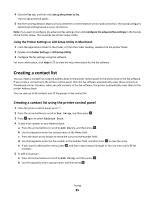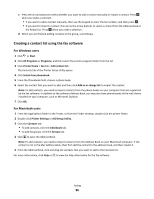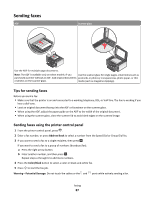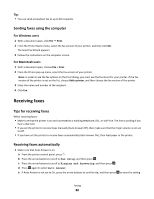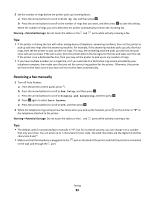Lexmark Prevail Pro705 User's Guide - Page 84
Configuring fax settings using the fax software, Using the Fax Setup Wizard in Windows
 |
View all Lexmark Prevail Pro705 manuals
Add to My Manuals
Save this manual to your list of manuals |
Page 84 highlights
From here Ringing and Answering Fax Printing Dialing and Sending Fax Blocking You can • Set the printer to receive faxes automatically or manually. Turn Auto Answer to On or Off. • Adjust the ringing volume. • Set the number of rings. This is important if you choose to receive faxes automatically (Auto Answer On). • Set the distinctive ring. If you subscribe to the distinctive ring feature on your telephone line, then set the correct pattern for the printer in this menu. • Enable fax forwarding. • Set a manual answer code. This is the code you press to receive faxes manually. • Set the Caller ID pattern that you want. Some countries or regions have multiple patterns. • Set the printer to print incoming faxes to fit a page. • Set the fax footer. • Set your fax name and fax number. • Adjust the dialing volume. • Set the dial method, redial time, number of redial attempts, dialing prefix, and fax sending speed. • Convert sent faxes into modes that receiving fax machines recognize. Otherwise, such faxes are aborted. • Enable error correction during transmission. • Set whether the printer scans the original document before or after dialing the recipient. Set the printer to scan before dialing so that you do not have to scan the document again if the fax fails. The scanned document is saved in the printer memory. The printer can then retrieve it and automatically redial the number. If you set the printer to scan after dialing, then the printer does not automatically redial, even when the phone line is busy. Block unwanted incoming faxes. Configuring fax settings using the fax software Before opening the fax software to configure the fax settings, make sure that: • The printer is properly connected to the telephone line. • The printer is turned on and connected to the computer. • The printer is not in Power Saver mode. If the printer is in Power Saver mode, then press to wake up the printer. Using the Fax Setup Wizard in Windows 1 Click or Start. 2 Click All Programs or Programs, and then select the printer program folder from the list. 3 Click Printer Home. Faxing 84