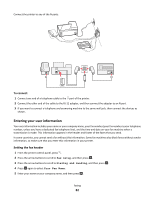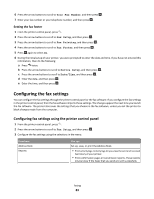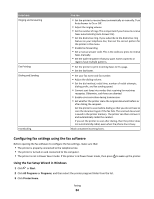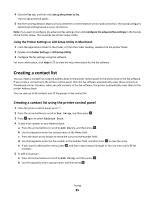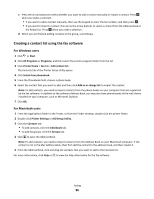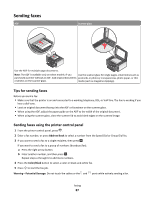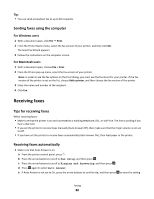Lexmark Prevail Pro705 User's Guide - Page 83
Configuring the fax settings, Configuring fax settings using the printer control panel
 |
View all Lexmark Prevail Pro705 manuals
Add to My Manuals
Save this manual to your list of manuals |
Page 83 highlights
6 Press the arrow buttons to scroll to Your Fax Number, and then press . 7 Enter your fax number or your telephone number, and then press . Setting the fax footer 1 From the printer control panel, press . 2 Press the arrow buttons to scroll to Fax Setup, and then press . 3 Press the arrow buttons to scroll to Fax Printing, and then press . 4 Press the arrow buttons to scroll to Fax Footer, and then press . 5 Press again to select On. 6 During the initial setup of your printer, you were prompted to enter the date and time. If you have not entered this information, then do the following: a Press twice. b Press the arrow buttons to scroll to Device Setup, and then press . c Press the arrow buttons to scroll to Date/Time, and then press . d Enter the date, and then press . e Enter the time, and then press . Configuring the fax settings You can configure the fax settings through the printer control panel or the fax software. If you configure the fax settings in the printer control panel, then the fax software imports those settings. The changes appear the next time you launch the fax software. The printer also saves the settings that you choose in the fax software, unless you set the printer to block changes made from the computer. Configuring fax settings using the printer control panel 1 From the printer control panel, press . 2 Press the arrow buttons to scroll to Fax Setup, and then press . 3 Configure the fax settings using the selections in the menu: From here Address Book Reports You can Set up, view, or print the Address Book. • Print activity logs. Activity logs let you view the sent and received fax history of your printer. • Print confirmation pages or transmission reports. These reports let you know if the faxes that you send are sent successfully. Faxing 83