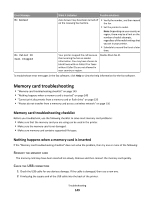Lexmark Prevail Pro705 User's Guide - Page 145
Cannot receive faxes, Fax Setup, Dialing and Sending, Auto Fax Convert, Dial Prefix
 |
View all Lexmark Prevail Pro705 manuals
Add to My Manuals
Save this manual to your list of manuals |
Page 145 highlights
ENABLE AUTOMATIC FAX CONVERSION If the receiving fax machine does not support color fax, then this option automatically converts the outgoing color fax to black and white. It also automatically reduces the resolution of the fax to a resolution that the receiving machine can support. To make sure that automatic fax conversion is enabled: 1 From the printer control panel, press . 2 Press the arrow buttons to scroll to Fax Setup, and then press . 3 Press the arrow buttons to scroll to Dialing and Sending, and then press . 4 Press the arrow buttons to scroll to Auto Fax Convert, and then press . 5 Check to see if automatic fax conversion is set to On. If it is not set to On, press the arrow buttons to select On, and then press . MAKE SURE THAT THE DIAL PREFIX SETTING IS CORRECT The dialing prefix is the number or series of numbers that you press before you can dial the actual fax number or telephone number. If the printer is in an office setting or in a private branch exchange, this can be a specific number that you need to press so you can make a call outside the office. Make sure that the dial prefix entered in the printer is correct for your network. To check the dial prefix setting: 1 From the printer control panel, press . 2 Press the arrow buttons to scroll to Fax Setup, and then press . 3 Press the arrow buttons to scroll to Dialing and Sending, and then press . 4 Press the arrow buttons to scroll to Dial Prefix, and then press . 5 Press the arrow buttons to create or modify the prefix. 6 If the prefix is not correct, enter the correct prefix, and then press . Cannot receive faxes If the "Fax troubleshooting checklist" does not solve the problem, then try one or more of the following: MAKE SURE THAT YOU HAVE CONFIGURED THE CORRECT SETTINGS FOR YOUR SETUP The fax settings depend on whether the printer is connected to its own fax line or shares the line with other devices. If the printer is sharing the telephone line with an answering machine, then make sure that the following are set: • Auto Answer is On. • The printer picks up on a greater number of rings than the answering machine. • The printer picks up on the correct distinctive ring (if you subscribe to a distinctive ring service). Troubleshooting 145