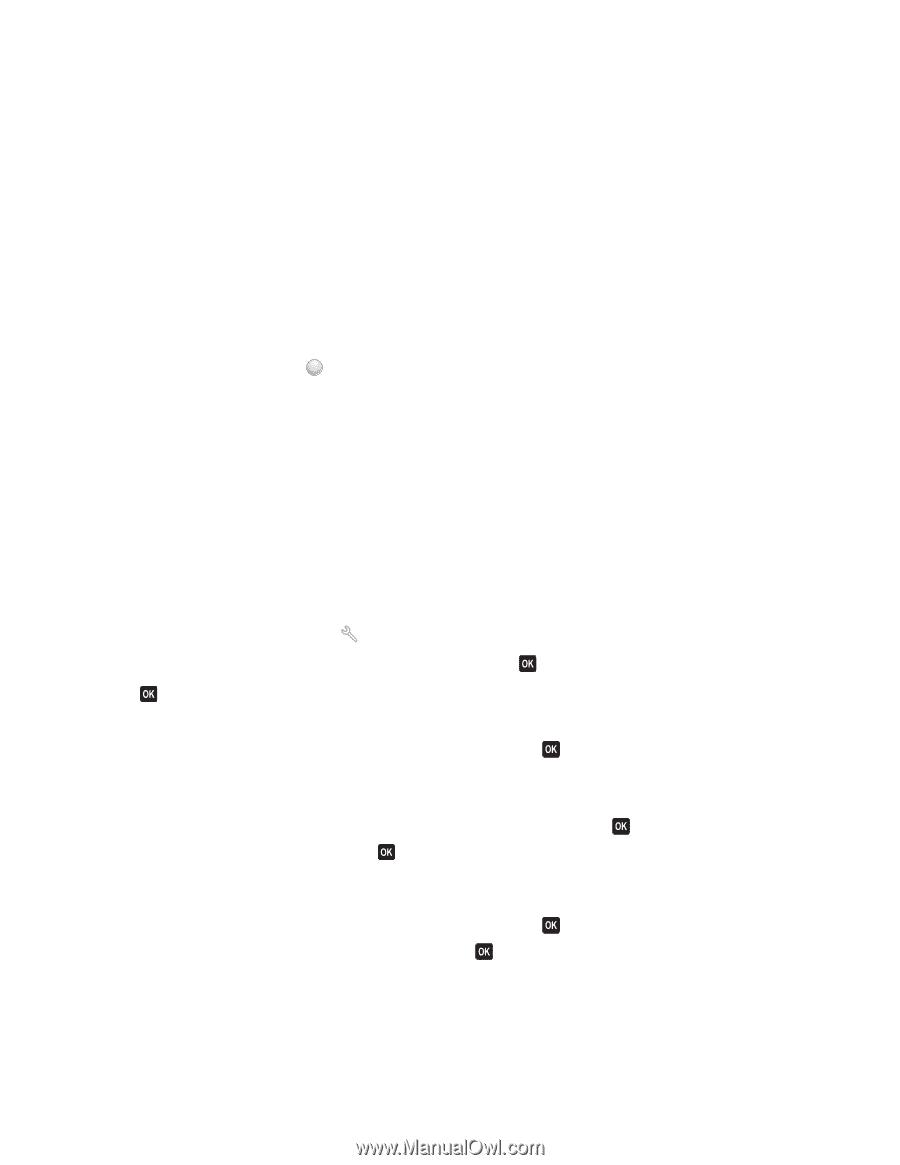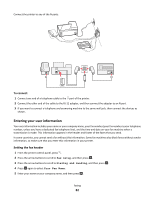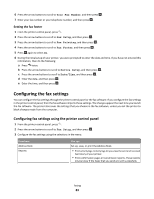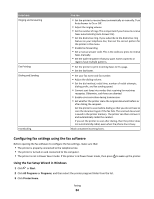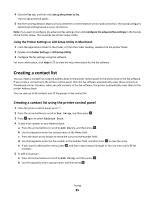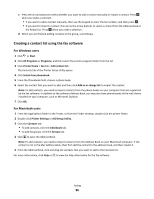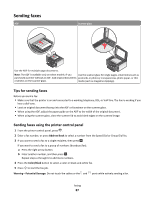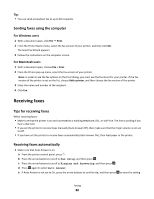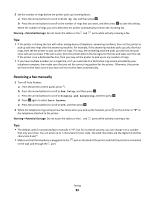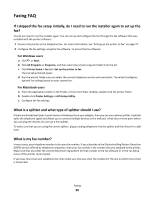Lexmark Prevail Pro705 User's Guide - Page 85
Creating a contact list, Creating a contact list using the printer control panel
 |
View all Lexmark Prevail Pro705 manuals
Add to My Manuals
Save this manual to your list of manuals |
Page 85 highlights
4 Click the Fax tab, and then click Set up the printer to fax. The Fax Setup Wizard opens. 5 Run the Fax Setup Wizard. Make sure you select the correct telephone service and connection. The wizard configures optimal fax settings based on your connection. Note: If you want to configure the advanced fax settings, then click Configure the advanced fax settings in the Fax tab of the Printer Home. This launches the Printer Setup Utility. Using the Printer Settings or AIO Setup Utility in Macintosh 1 From the Applications folder in the Finder, or from the Finder desktop, double-click the printer folder. 2 Double-click Printer Settings or AIO Setup Utility. 3 Configure the fax settings using the software. For more information, click Help or ? to view the help information for the fax software. Creating a contact list You can create a contact list using the Address Book in the printer control panel or the phone book in the fax software. If you create a contact list in the printer control panel, then the fax software automatically saves those contacts as Phonebook entries. Likewise, when you add contacts to the fax software, the printer automatically saves them to the printer Address Book. You can save up to 89 contacts and 10 fax groups in the contact list. Creating a contact list using the printer control panel 1 From the printer control panel, press . 2 Press the arrow buttons to scroll to Fax Setup, and then press . 3 Press again to select Address Book. 4 To add a fax number to your Address Book: a Press the arrow buttons to scroll to Add Entry, and then press . b Use the keypad to enter the contact name in the Name field. c Press the down arrow button to move the cursor to the Number field. d Use the keypad to enter the fax number in the Number field, and then press to save the entry. e If you want to add another entry, press , and then repeat steps b through d. You can enter up to 89 fax numbers. 5 To add a fax group: a Press the arrow buttons to scroll to Add Group, and then press . b Use the keypad to enter a group name, and then press . Faxing 85