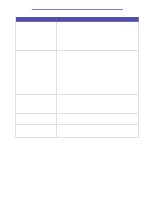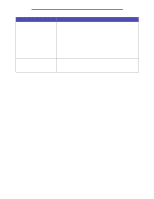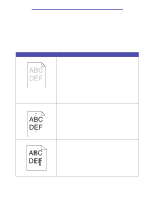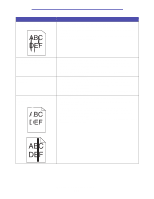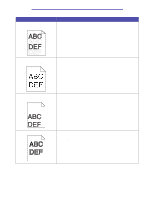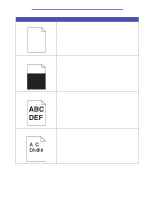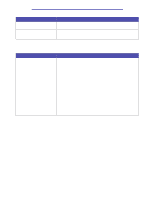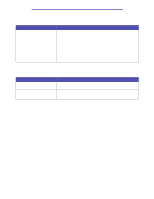Lexmark T430 User's Guide - Page 154
Solving print quality problems
 |
View all Lexmark T430 manuals
Add to My Manuals
Save this manual to your list of manuals |
Page 154 highlights
Troubleshooting Solving print quality problems You may be able to correct many print quality problems by replacing a supply or maintenance item that has reached the end of its intended life. See Determining the status of supplies for information about other ways to identify consumables that need to be replaced. Use the following table to find solutions to print quality problems you encounter. If you cannot fix the problem, contact the place where you bought your printer. Problem Solution Light or blurred characters. • The toner may be low. To utilize the remaining toner, remove the cartridge by gripping the handles with both hands. With the cartridge arrows pointing downward, shake the cartridge back and forth. Reinstall the cartridge and then press Go. • Change the Toner Darkness setting to a value greater than 8. • If you are printing on transparencies, card stock, or labels, be sure you selected the correct Paper Type in the printer driver or on the operator panel. • If you are printing on an uneven print surface, adjust the Paper Weight and Paper Texture settings. • Use recommended paper and other print media. Refer to the Card Stock & Label Guide available on the Lexmark Web site at www.lexmark.com for detailed specifications. • The printer detects a print cartridge error. Replace it. • Make sure print media you load in the sources is not damp. Toner smudges appear on the front or back of the page. • Make sure the print media is straight and unwrinkled. • Replace the used print cartridge with a new one. • Toner is on the transfer roller. To help prevent this, do not load print media that is smaller than the page size of the job to be printed. Specify the correct page size in your driver or on the operator panel. • To clean the transfer roller, open and close the printer upper front door. The printer automatically runs its setup cycle. Toner smears or rubs off the page. • If you are printing on an uneven print surface, change the Paper Weight and Paper Texture settings in the Paper Menu. See Paper Type. • Verify that the print media is within the printer specifications. See Print media sources and specifications for more information. If the problem continues, contact the Lexmark Customer Support Center at 1-859-232-3000 or http://support.lexmark.com. • If you are printing on transparencies, card stock, or labels, be sure you selected the correct Paper Type in the printer driver or on the operator panel. • Try a different kind of paper. Paper designed for copiers provides the best quality. Solving print quality problems 154