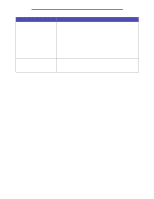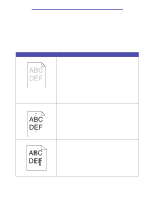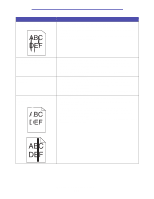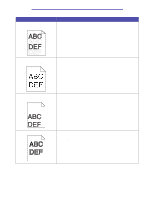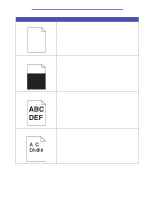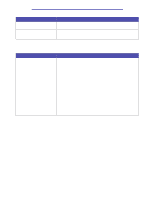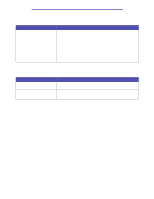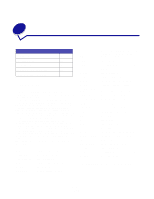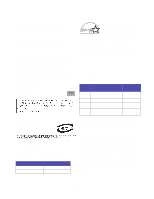Lexmark T430 User's Guide - Page 158
Solving option problems, Paper Texture, Paper, Weight, Loading trays
 |
View all Lexmark T430 manuals
Add to My Manuals
Save this manual to your list of manuals |
Page 158 highlights
Troubleshooting Problem Solution Print quality is poor on the second In the Paper Menu, change the Paper Texture to Rough. side of a duplex print job. Print quality is poor when using 24# paper with a high cotton content (rough paper). In the Paper Menu, change the Paper Texture to Rough and the Paper Weight to Heavy. Solving option problems Problem Option does not operate correctly after it is installed, or it quits working. Solution • Turn the printer power off, wait for about 10 seconds, and turn the printer power on. If this does not fix the problem, unplug the printer and check the connection between the option and printer. • Make sure the option is installed and selected in the printer driver you are using. • For Macintosh users: Make sure the printer is set up in Chooser. Optional drawer: - Make sure the connection between the optional drawer and the printer is secure. Refer to the Setup Guide. - Make sure the print media is loaded correctly. See Loading trays for more information. Optional flash memory card: - Make sure the flash memory card is securely connected to the printer system board. Optional printer memory card: - Make sure the printer memory card is securely connected to the printer system board. Solving option problems 158