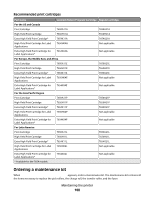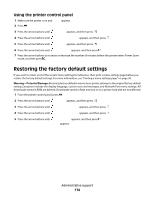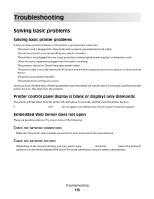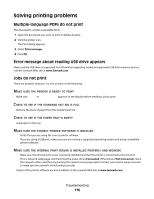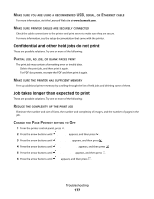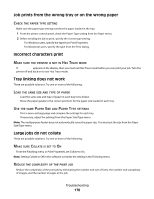Lexmark T652DTN User's Guide - Page 173
Viewing reports, Adjusting Power Saver
 |
UPC - 734646317368
View all Lexmark T652DTN manuals
Add to My Manuals
Save this manual to your list of manuals |
Page 173 highlights
To set up e-mail alerts: 1 Type the printer IP address into the address field of your Web browser. Note: If you do not know the IP address of the printer, then print a network setup page and locate the IP address in the TCP/IP section. 2 Click Settings. 3 Under Other Settings, click E-mail Alert Setup. 4 Select the items for notification, and type in the e-mail addresses. 5 Click Submit. Note: See your system support person to set up the e-mail server. Viewing reports You can view some reports from the Embedded Web Server. These reports are useful for assessing the status of the printer, the network, and supplies. To view reports from a network printer: 1 Type the printer IP address into the address field of your Web browser. Note: If you do not know the IP address of the printer, then print a network setup page and locate the IP address in the TCP/IP section. 2 Click Reports, and then click the type of report you want to view. Adjusting Power Saver Available settings range from 1-240 minutes. The factory default is 30 minutes. To increase or decrease the number of minutes before the printer enters Power Saver mode, do one of the following: Using the Embedded Web Server 1 Type the printer IP address into the address field of your Web browser. Note: If you do not know the IP address of the printer, then print a network setup page and locate the IP address in the TCP/IP section. 2 Click Settings, and then click General Settings. 3 Click Timeouts. 4 In the Power Saver box, increase or decrease the number of minutes you want the printer to wait before it enters Power Saver mode. 5 Click Submit. Administrative support 173