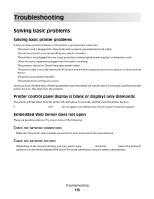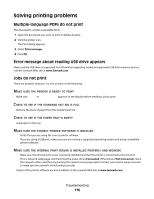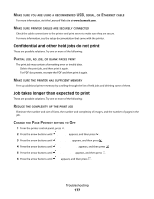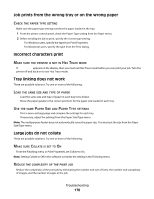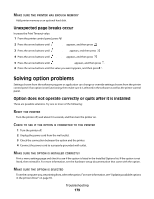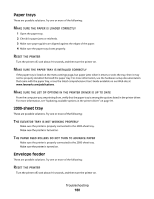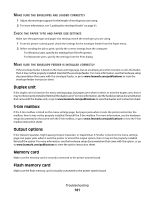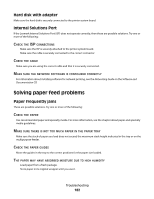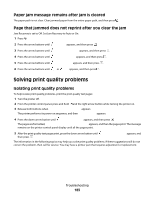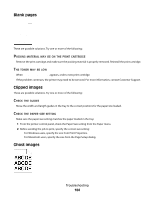Lexmark T652DTN User's Guide - Page 180
Paper trays, 2000-sheet tray, Envelope feeder, PAPER, LOADED, CORRECTLY, PRINTER, INSTALLED, OPTIONS
 |
UPC - 734646317368
View all Lexmark T652DTN manuals
Add to My Manuals
Save this manual to your list of manuals |
Page 180 highlights
Paper trays These are possible solutions. Try one or more of the following: MAKE SURE THE PAPER IS LOADED CORRECTLY 1 Open the paper tray. 2 Check for paper jams or misfeeds. 3 Make sure paper guides are aligned against the edges of the paper. 4 Make sure the paper tray closes properly. RESET THE PRINTER Turn the printer off, wait about 10 seconds, and then turn the printer on. MAKE SURE THE PAPER TRAY IS INSTALLED CORRECTLY If the paper tray is listed on the menu settings page, but paper jams when it enters or exits the tray, then it may not be properly installed. Reinstall the paper tray. For more information, see the hardware setup documentation that came with the paper tray, or see the latest comprehensive User's Guide available on our Web site at www.lexmark.com/publications. MAKE SURE THE LIST OF OPTIONS IN THE PRINTER DRIVER IS UP TO DATE From the computer you are printing from, verify that the paper tray is among the options listed in the printer driver. For more information, see "Updating available options in the printer driver" on page 39. 2000-sheet tray These are possible solutions. Try one or more of the following: THE ELEVATOR TRAY IS NOT WORKING PROPERLY • Make sure the printer is properly connected to the 2000-sheet tray. • Make sure the printer is turned on. THE PAPER FEED ROLLERS DO NOT TURN TO ADVANCE PAPER • Make sure the printer is properly connected to the 2000-sheet tray. • Make sure the printer is turned on. Envelope feeder These are possible solutions. Try one or more of the following: RESET THE PRINTER Turn the printer off, wait about 10 seconds, and then turn the printer on. Troubleshooting 180