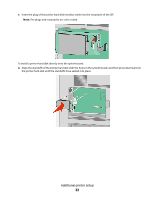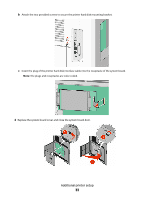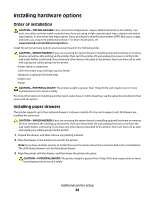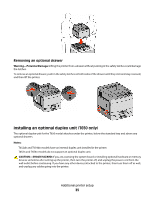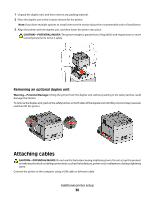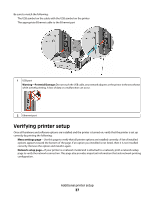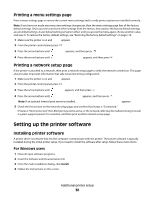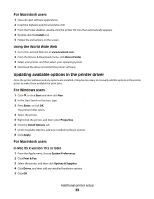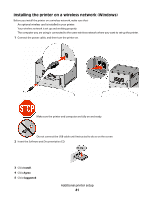Lexmark T652DTN User's Guide - Page 36
Attaching cables, Removing an optional duplex unit
 |
UPC - 734646317368
View all Lexmark T652DTN manuals
Add to My Manuals
Save this manual to your list of manuals |
Page 36 highlights
1 Unpack the duplex unit, and then remove any packing material. 2 Place the duplex unit in the location chosen for the printer. Note: If you have multiple options to install, then see the section about the recommended order of installation. 3 Align the printer with the duplex unit, and then lower the printer into place. CAUTION-POTENTIAL INJURY: The printer weight is greater than 18 kg (40 lb) and requires two or more trained personnel to move it safely. Removing an optional duplex unit Warning-Potential Damage: Lifting the printer from the duplex unit without pushing in the safety latches could damage the latches. To remove the duplex unit, push in the safety latches on both sides of the duplex unit until they click and stay recessed, and then lift the printer. Attaching cables CAUTION-POTENTIAL INJURY: Do not use the fax feature during a lightning storm. Do not set up this product or make any electrical or cabling connections, such as the fax feature, power cord, or telephone, during a lightning storm. Connect the printer to the computer using a USB cable or Ethernet cable. Additional printer setup 36