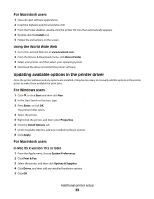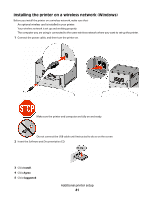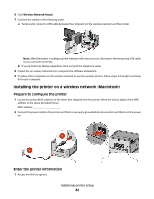Lexmark T652DTN User's Guide - Page 44
In Mac OS X version 10.5 or later, Con your computer to use the printer wirelessly
 |
UPC - 734646317368
View all Lexmark T652DTN manuals
Add to My Manuals
Save this manual to your list of manuals |
Page 44 highlights
Configure your computer to use the printer wirelessly To print to a network printer, each Macintosh user must install a custom PostScript Printer Description (PPD) file and create a printer in the Print Center or Printer Setup Utility. 1 Install a PPD file on the computer: a Insert the Software and Documentation CD in the CD or DVD drive. b Double-click the installer package for the printer. c From the Welcome screen, click Continue. d Click Continue again after viewing the Readme file. e Click Continue after viewing the license agreement, and then click Agree to accept the terms of the agreement. f Select a Destination, and then click Continue. g From the Easy Install screen, click Install. h Type the user password, and then click OK. All necessary software is installed on the computer. i Click Close when installation is complete. 2 Add the printer: a For IP printing: In Mac OS X version 10.5 or later 1 From the Apple menu, choose System Preferences. 2 Click Print & Fax. 3 Click +. 4 Select the printer from the list. 5 Click Add. In Mac OS X version 10.4 and earlier 1 From the Finder desktop, choose Go > Applications. 2 Double-click the Utilities folder. 3 Locate and double-click Printer Setup Utility or Print Center. 4 From the Printer List, choose Add. 5 Select the printer from the list. 6 Click Add. b For AppleTalk printing: In Mac OS X version 10.5 1 From the Apple menu, choose System Preferences. 2 Click Print & Fax. 3 Click +. 4 Click AppleTalk. 5 Select the printer from the list. 6 Click Add. Additional printer setup 44