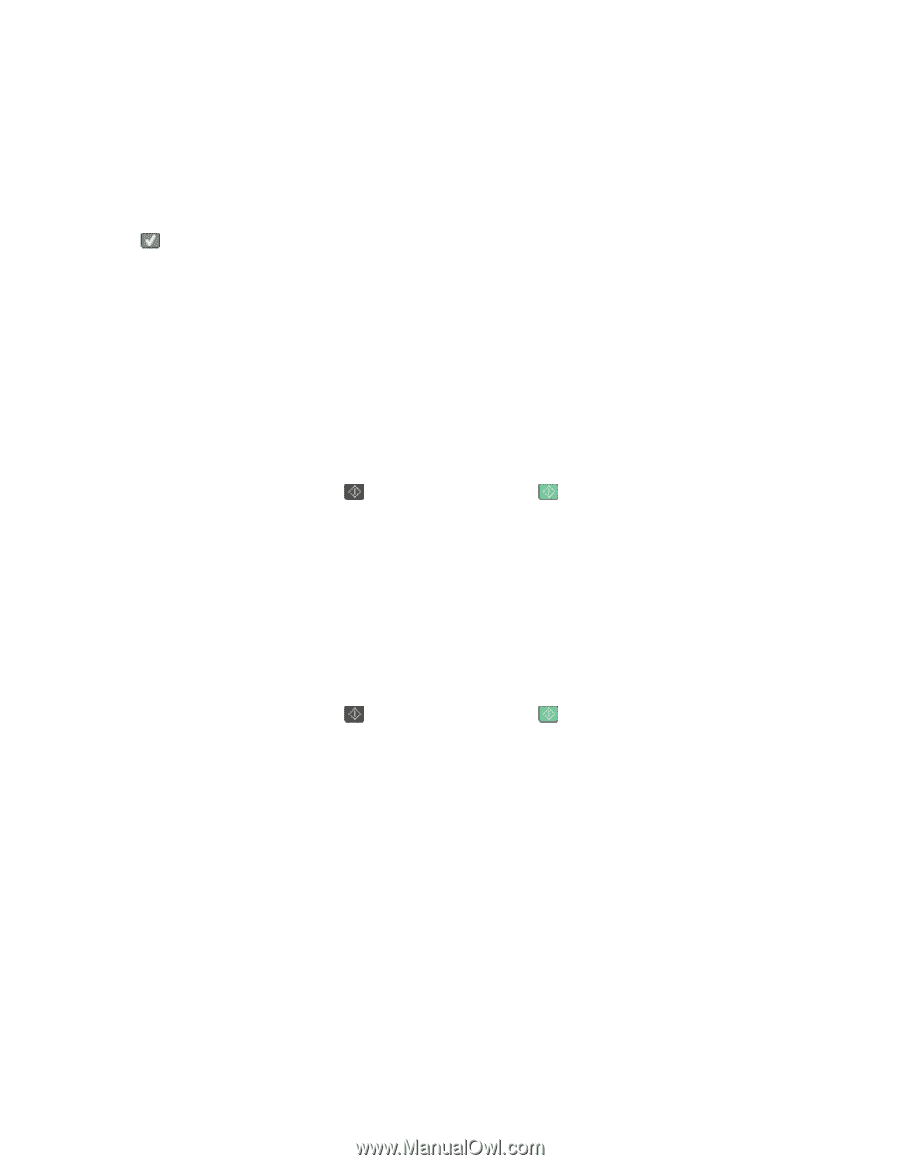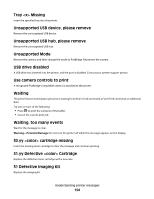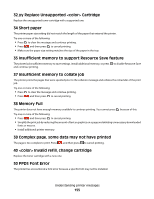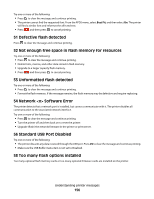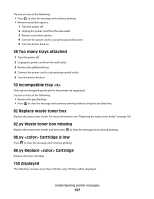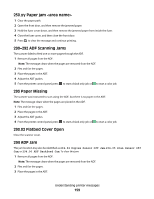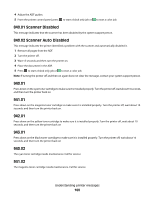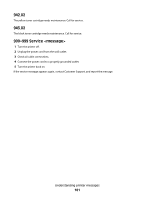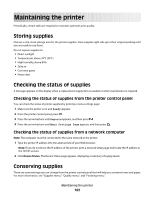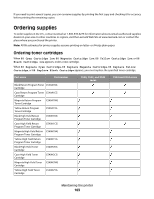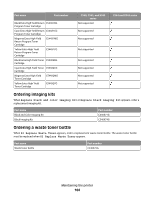Lexmark X543DN User Guide - Page 159
yy Paper jam <area name>, 290–292 ADF Scanning Jams, 293 Paper Missing
 |
UPC - 734646099479
View all Lexmark X543DN manuals
Add to My Manuals
Save this manual to your list of manuals |
Page 159 highlights
250.yy Paper jam 1 Clear the paper path. 2 Open the front door, and then remove the jammed paper. 3 Hold the fuser cover down, and then remove the jammed paper from inside the fuser. 4 Close the fuser cover, and then close the front door. 5 Press to clear the message and continue printing. 290-292 ADF Scanning Jams The scanner failed to feed one or more pages through the ADF. 1 Remove all pages from the ADF. Note: The message clears when the pages are removed from the ADF. 2 Flex and fan the pages. 3 Place the pages in the ADF. 4 Adjust the ADF guides. 5 From the printer control panel, press to start a black only job or to start a color job. 293 Paper Missing The scanner was instructed to scan using the ADF, but there is no paper in the ADF. Note: The message clears when the pages are placed in the ADF. 1 Flex and fan the pages. 2 Place the pages in the ADF. 3 Adjust the ADF guides. 4 From the printer control panel, press to start a black only job or to start a color job. 293.02 Flatbed Cover Open Close the scanner cover. 294 ADF Jam This jam location may also be identified as 294.04 Duplex Sensor Off Jam, 294.05 Scan Sensor Off Jam, or 294.06 ADF Backfeed Jam. To clear this jam: 1 Remove all pages from the ADF. Note: The message clears when the pages are removed from the ADF. 2 Flex and fan the pages. 3 Place the pages in the ADF. Understanding printer messages 159