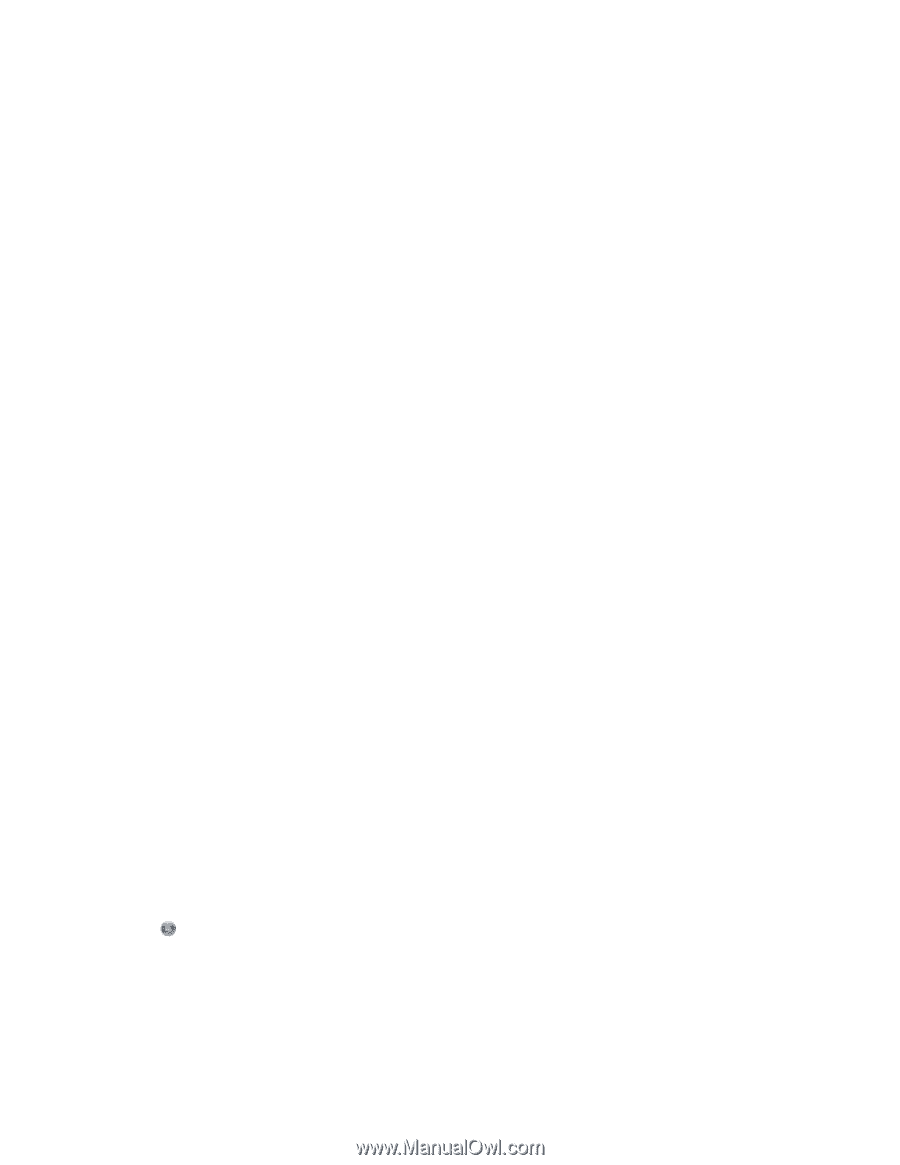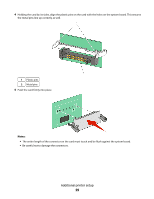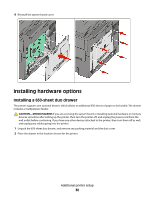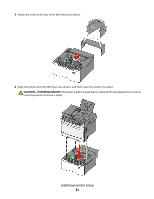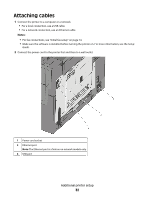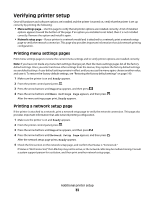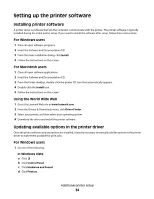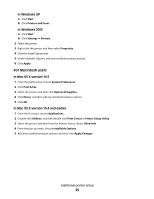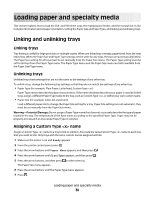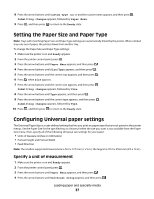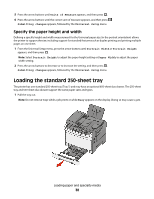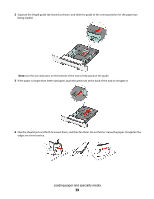Lexmark X543DN User Guide - Page 34
Setting up the printer software, Installing printer software - user s manual
 |
UPC - 734646099479
View all Lexmark X543DN manuals
Add to My Manuals
Save this manual to your list of manuals |
Page 34 highlights
Setting up the printer software Installing printer software A printer driver is software that lets the computer communicate with the printer. The printer software is typically installed during the initial printer setup. If you need to install the software after setup, follow these instructions: For Windows users 1 Close all open software programs. 2 Insert the Software and Documentation CD. 3 From the main installation dialog, click Install. 4 Follow the instructions on the screen. For Macintosh users 1 Close all open software applications. 2 Insert the Software and Documentation CD. 3 From the Finder desktop, double-click the printer CD icon that automatically appears. 4 Double-click the Install icon. 5 Follow the instructions on the screen. Using the World Wide Web 1 Go to the Lexmark Web site at www.lexmark.com. 2 From the Drivers & Downloads menu, click Driver Finder. 3 Select your printer, and then select your operating system. 4 Download the driver and install the printer software. Updating available options in the printer driver Once the printer software and any options are installed, it may be necessary to manually add the options in the printer driver to make them available for print jobs. For Windows users 1 Do one of the following: In Windows Vista a Click . b Click Control Panel. c Click Hardware and Sound. d Click Printers. Additional printer setup 34