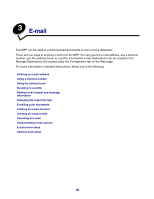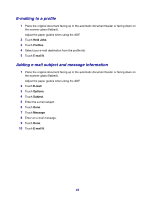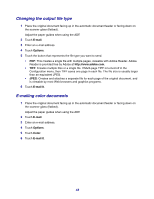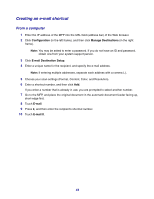Lexmark X642E User's Guide - Page 39
While copying s using the scanner glass (flatbed), When the s are being printed, Copy tips - brochure
 |
UPC - 734646258746
View all Lexmark X642E manuals
Add to My Manuals
Save this manual to your list of manuals |
Page 39 highlights
While copying pages using the scanner glass (flatbed) During the copy process, the "Scan the next page" screen appears. To cancel the copy job, touch Cancel Job on the touch screen. Touching Cancel Job cancels the entire job that has been scanned. The scanning screen will be replaced with a "Canceling scan job" screen. Once the job has been flushed, the touch screen will return to the copy screen. When the pages are being printed To cancel the print job, touch Cancel Job on the touch screen, or press cancel on the numeric keypad. Touching Cancel Job or pressing cancel on the keypad cancels the remaining print job. Once the job has been deleted, the touch screen will return to the home screen. Copy tips The following tips may improve the MFP copy quality. For additional information or to solve copy problems, see Solving copy quality problems. Question Tip When should I use Text mode? • Text mode should be used when text preservation is the main goal of the copy, and preserving images copied from the original document is not a concern. • Text is best used for receipts, carbon copy forms, and documents that only contain text or fine line art. When should I use Text/Photo mode? • Text/Photo mode should be used when copying an original document that contains a mixture of text and graphics. • Text/Photo is best used for magazine articles, business graphics, and brochures. When should I use Printed Image mode? Printed Image mode should be used when copying halftone photographs, graphics such as documents printed on a laser printer, or pages from a magazine or newspaper. When should I use Photograph mode? Photograph mode should be used when the original document is a high-quality photograph or inkjet print. 39