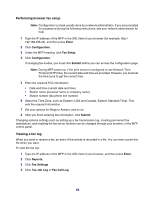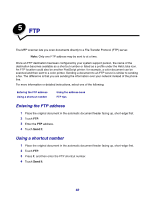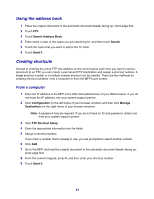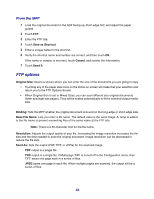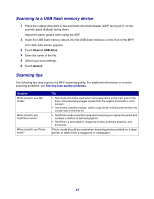Lexmark X642E User's Guide - Page 64
Scanning to a PC or USB flash memory device, Create a scan to PC profile - downloads
 |
UPC - 734646258746
View all Lexmark X642E manuals
Add to My Manuals
Save this manual to your list of manuals |
Page 64 highlights
6 Scanning to a PC or USB flash memory device The MFP scanner lets you scan documents directly to your PC or a USB flash memory device. Your computer does not have to be directly connected to the MFP for you to receive Scan to PC images. You can scan the document back to your computer over the network by creating a scan profile on your computer and then downloading the profile to the MFP. For more information or detailed instructions, select one of the following: Create a scan to PC profile Understanding scan to PC options Scanning to a USB flash memory device Scanning tips Create a scan to PC profile 1 Type the IP address of the MFP in the URL field of your browser, and then press Enter. If the Java applet screen appears, click Yes. 2 Click Scan Profile. 3 Click Create Scan Profile. 4 Select your scan settings, and then click Next. 5 Select a location for saving the scanned output file somewhere on your computer. 6 Enter a profile name. The profile name is the name that will appear on the SCAN PROFILE list on the MFP control panel. 7 Click Submit. 64