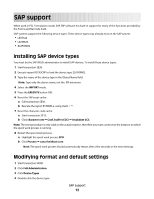Lexmark X864 Forms and Bar Code User's Guide - Page 12
SAP support, Installing SAP device types, Modifying format and default settings, IMPORT, EXECUTE
 |
View all Lexmark X864 manuals
Add to My Manuals
Save this manual to your list of manuals |
Page 12 highlights
SAP support When used in PCL 5 emulation mode, SAP ERP software has built-in support for many of the functions provided by the Forms and Bar Code Card. SAP systems support the following device types. These device types may already exist on the SAP system: • LEXT622 • LEXW820 • ZLXFORM2 Installing SAP device types You must be the SAP BASIS administrator to install SAP devices. To install these device types: 1 Start transaction SE38. 2 Execute report RSTXSCRP to load the device type ZLXFORM2. 3 Type the name of the device type in the Object Name field. Note: Type only the device name, not the .PRI extension. 4 Select the IMPORT mode. 5 Press the EXECUTE button (F8). 6 Reset the SAPscript cache: a Call transaction SE38. b Execute the report RSTXDELL, using client = '*'. 7 Reset the character code cache: a Start transaction SP12. b Click character sets Œ Conf. buffer (CCC) Œ Invalidate CCC. Note: The reset procedure is only valid on the actual instance, therefore you must connect on the instance on which the spool work process is running. 8 Restart the spool work process. a Highlight the spool work process SPO. b Click Process Œ cancel without core. Note: The spool work process should automatically restart after a few seconds or the next interrupt. Modifying format and default settings 1 Start transaction SPAD. 2 Click Full Administration. 3 Click Device Types. 4 Double-click the device type. SAP support 12