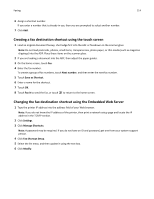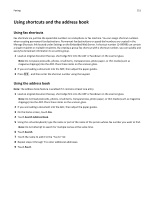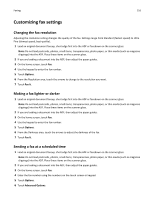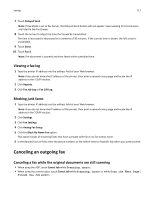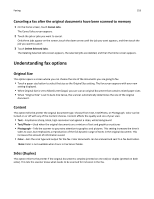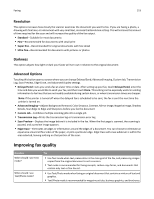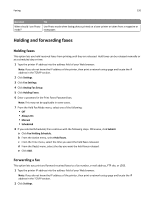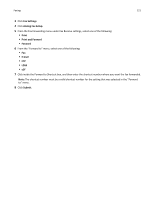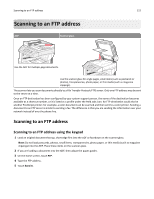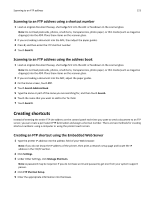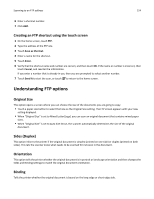Lexmark X864 User's Guide - Page 119
Resolution, Darkness, Advanced Options, Improving fax quality
 |
View all Lexmark X864 manuals
Add to My Manuals
Save this manual to your list of manuals |
Page 119 highlights
Faxing 119 Resolution This options increases how closely the scanner examines the document you want to fax. If you are faxing a photo, a drawing with fine lines, or a document with very small text, increase the Resolution setting. This will increase the amount of time required for the scan and will increase the quality of the fax output. • Standard-Suitable for most documents • Fine-Recommended for documents with small print • Super fine-Recommended for original documents with fine detail • Ultra fine-Recommended for documents with pictures or photos Darkness This option adjusts how light or dark your faxes will turn out in relation to the original document. Advanced Options Touching this button opens a screen where you can change Delayed Send, Advanced Imaging, Custom Job, Transmission Log, Scan Preview, Edge Erase, and Advanced Duplex settings. • Delayed Send-Lets you send a fax at a later time or date. After setting up your fax, touch Delayed Send, enter the time and date you would like to send your fax, and then touch Done. This setting can be especially useful in sending information to fax lines that are not readily available during certain hours, or when transmission times are cheaper. Note: If the printer is turned off when the delayed fax is scheduled to be sent, the fax is sent the next time the printer is turned on. • Advanced Imaging-Adjusts Background Removal, Color Dropout, Contrast, Mirror Image, Negative Image, Shadow Details, Scan Edge to Edge and Sharpness before you fax the document • Custom Job-Combines multiple scanning jobs into a single job • Transmission Log-Prints the transmission log or transmission error log • Scan Preview-Displays the image before it is included in the fax. When the first page is scanned, the scanning is paused, and a preview image appears. • Edge Erase-Eliminates smudges or information around the edges of a document. You can choose to eliminate an equal area around all four sides of the paper, or pick a particular edge. Edge Erase will erase whatever is within the area selected, leaving nothing on that portion of the scan. Improving fax quality Question When should I use Text mode? When should I use Text/Photo mode? Tip • Use Text mode when text preservation is the main goal of the fax, and preserving images copied from the original document is not a concern. • Text mode is recommended for faxing receipts, carbon copy forms, and documents that contain only text or fine line art. • Use Text/Photo mode when faxing an original document that contains a mixture of text and graphics. • Text/Photo mode is recommended for magazine articles, business graphics, and brochures.