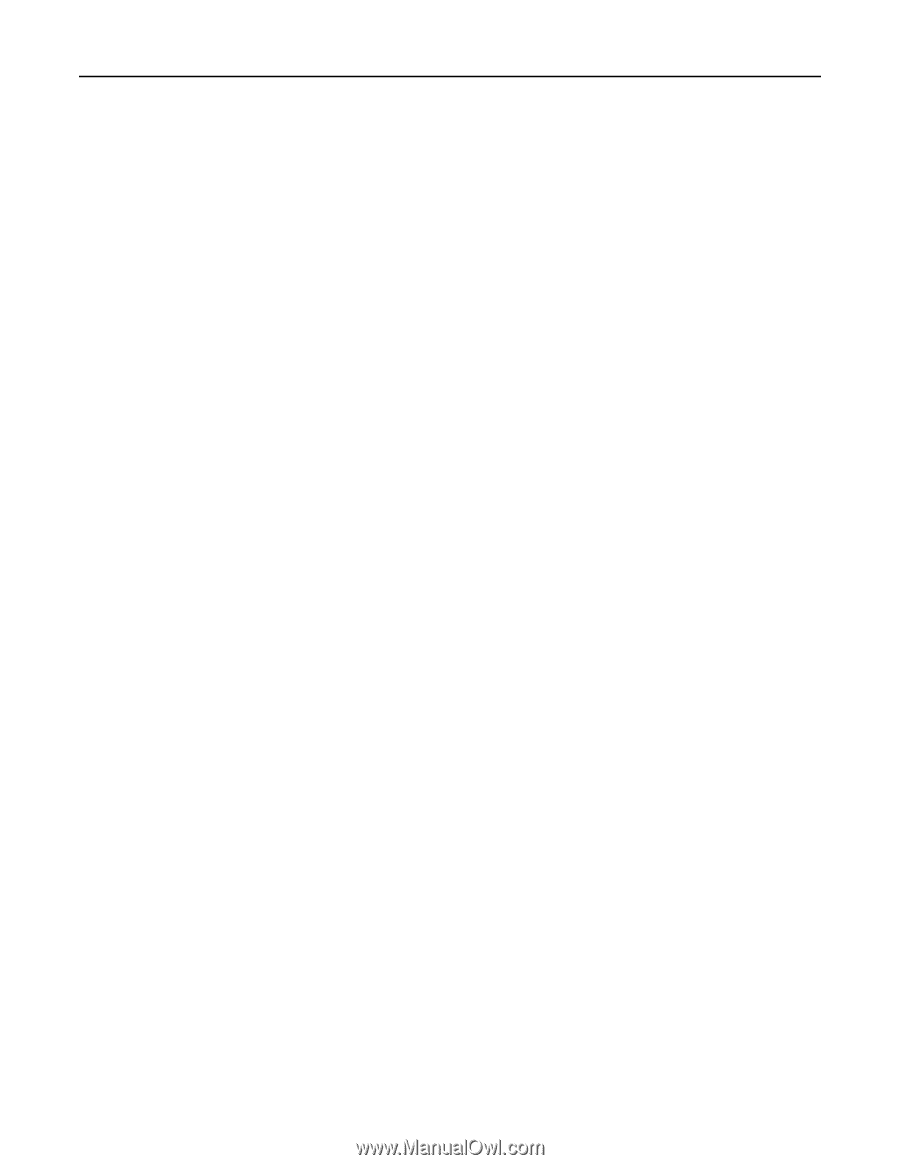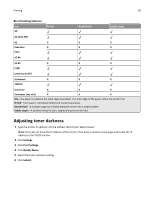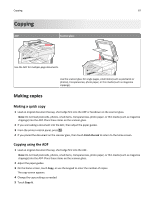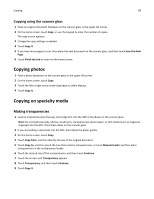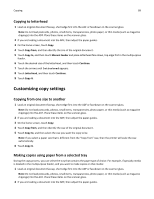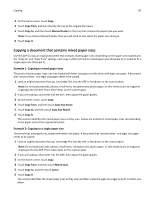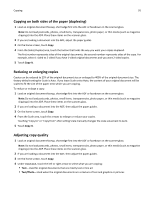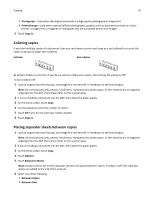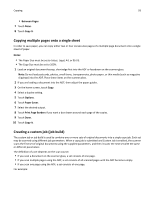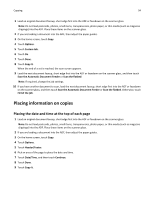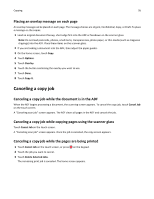Lexmark X864 User's Guide - Page 91
Copying on both sides of the paper (duplexing), Reducing or enlarging copies, Adjusting copy quality
 |
View all Lexmark X864 manuals
Add to My Manuals
Save this manual to your list of manuals |
Page 91 highlights
Copying 91 Copying on both sides of the paper (duplexing) 1 Load an original document faceup, short edge first into the ADF or facedown on the scanner glass. Note: Do not load postcards, photos, small items, transparencies, photo paper, or thin media (such as magazine clippings) into the ADF. Place these items on the scanner glass. 2 If you are loading a document into the ADF, adjust the paper guides. 3 On the home screen, touch Copy. 4 From the Sides (Duplex) area, touch the button that looks the way you want your copies duplexed. The first number represents sides of the original documents; the second number represents sides of the copy. For example, select 1‑sided to 2‑sided if you have 1-sided original documents and you want 2‑sided copies. 5 Touch Copy It. Reducing or enlarging copies Copies can be reduced to 25% of the original document size or enlarged to 400% of the original document size. The factory default setting for Scale is Auto. If you leave Scale set to Auto, the content of your original document will be scaled to fit the size of the paper onto which you are copying. To reduce or enlarge a copy: 1 Load an original document faceup, short edge first into the ADF or facedown on the scanner glass. Note: Do not load postcards, photos, small items, transparencies, photo paper, or thin media (such as magazine clippings) into the ADF. Place these items on the scanner glass. 2 If you are loading a document into the ADF, then adjust the paper guides. 3 On the home screen, touch Copy. 4 From the Scale area, touch the arrows to enlarge or reduce your copies. Touching "Copy to" or "Copy from" after setting Scale manually changes the scale value back to Auto. 5 Touch Copy It. Adjusting copy quality 1 Load an original document faceup, short edge first into the ADF or facedown on the scanner glass. Note: Do not load postcards, photos, small items, transparencies, photo paper, or thin media (such as magazine clippings) into the ADF. Place these items on the scanner glass. 2 If you are loading a document into the ADF, then adjust the paper guides. 3 On the home screen, touch Copy. 4 Under Content, touch the left or right arrow to select what you are copying: • Text-Used for original documents that are mostly text or line art • Text/Photo-Used when the original documents are a mixture of text and graphics or pictures