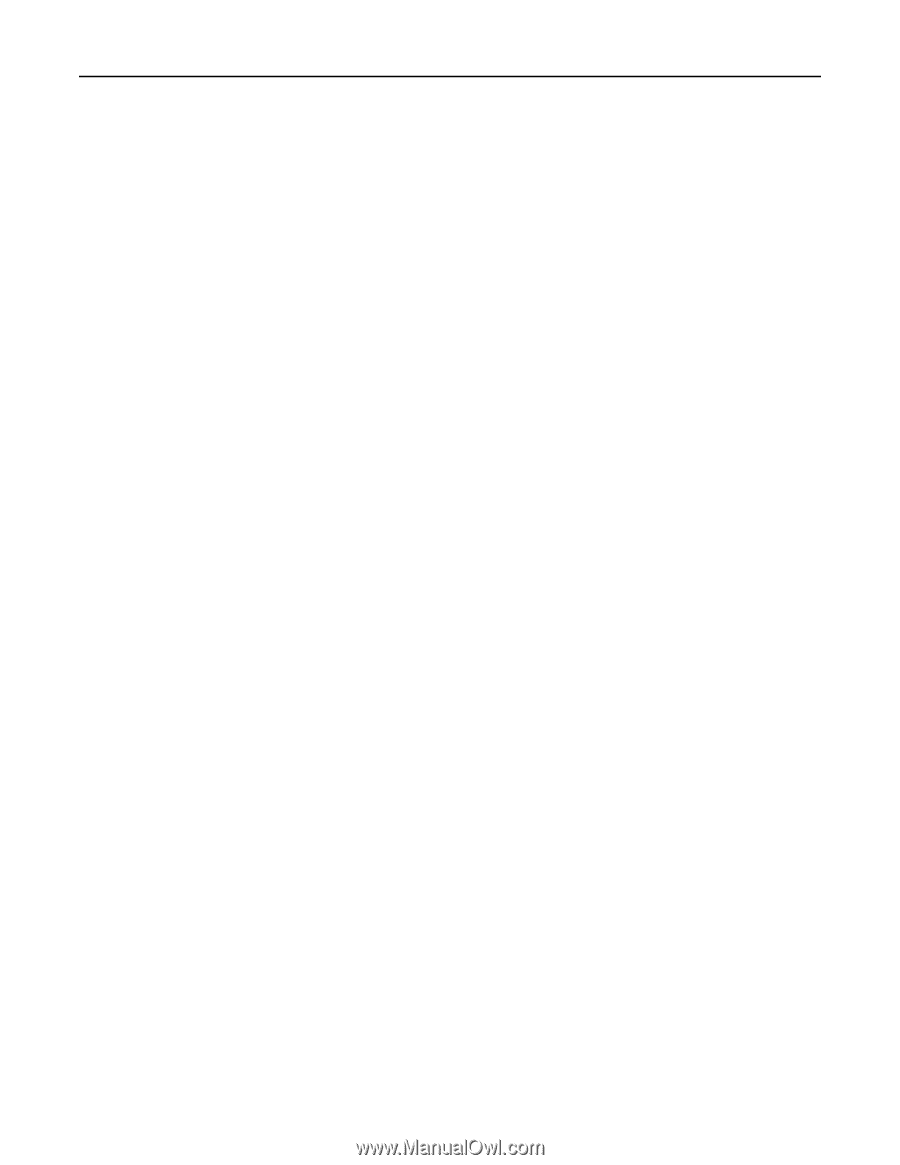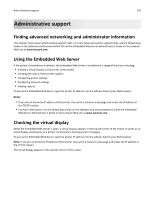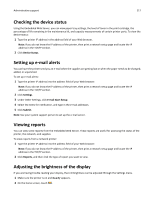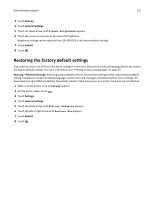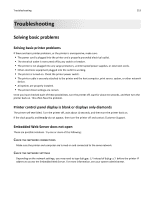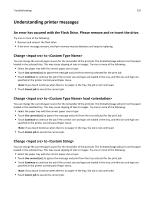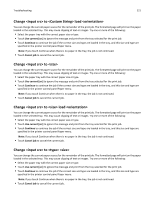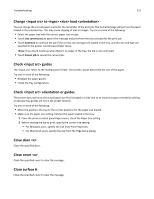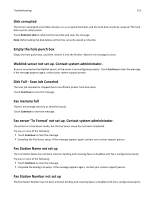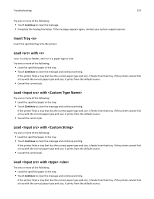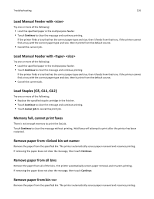Lexmark X864 User's Guide - Page 221
Change <input src> to <Custom String> load <orientation>, Change <input src> to <size>
 |
View all Lexmark X864 manuals
Add to My Manuals
Save this manual to your list of manuals |
Page 221 highlights
Troubleshooting 221 Change to load You can change the current paper source for the remainder of the print job. The formatted page will print on the paper loaded in the selected tray. This may cause clipping of text or images. Try one or more of the following: • Select the paper tray with the correct paper size or type. • Touch Use current [src] to ignore the message and print from the tray selected for the print job. • Touch Continue to continue the job if the correct size and type are loaded in the tray, and this size and type are specified in the printer control panel Paper menu. Note: If you touch Continue when there is no paper in the tray, the job is not continued. • Touch Cancel job to cancel the current job. Change to You can change the current paper source for the remainder of the print job. The formatted page will print on the paper loaded in the selected tray. This may cause clipping of text or images. Try one or more of the following: • Select the paper tray with the correct paper size or type. • Touch Use current [src] to ignore the message and print from the tray selected for the print job. • Touch Continue to continue the job if the correct size and type are loaded in the tray, and this size and type are specified in the printer control panel Paper menu. Note: If you touch Continue when there is no paper in the tray, the job is not continued. • Touch Cancel job to cancel the current job. Change to load You can change the current paper source for the remainder of the print job. The formatted page will print on the paper loaded in the selected tray. This may cause clipping of text or images. Try one or more of the following: • Select the paper tray with the correct paper size or type. • Touch Use current [src] to ignore the message and print from the tray selected for the print job. • Touch Continue to continue the job if the correct size and type are loaded in the tray, and this size and type are specified in the printer control panel Paper menu. Note: If you touch Continue when there is no paper in the tray, the job is not continued. • Touch Cancel job to cancel the current job. Change to You can change the current paper source for the remainder of the print job. The formatted page will print on the paper loaded in the selected tray. This may cause clipping of text or images. Try one or more of the following: • Select the paper tray with the correct paper size or type. • Touch Use current [src] to ignore the message and print from the tray selected for the print job. • Touch Continue to continue the job if the correct size and type are loaded in the tray, and this size and type are specified in the printer control panel Paper menu. Note: If you touch Continue when there is no paper in the tray, the job is not continued. • Touch Cancel job to cancel the current job.