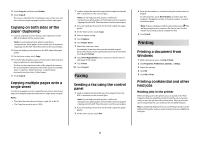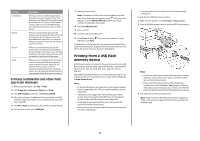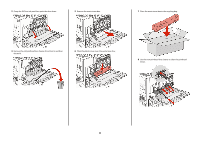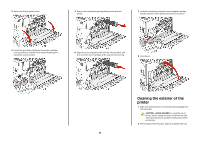Lexmark X945e Quick Reference - Page 10
Replacing a toner cartridge
 |
View all Lexmark X945e manuals
Add to My Manuals
Save this manual to your list of manuals |
Page 10 highlights
6 Remove the tape from the top of the photoconductor. 8 Lift the bar up, and then press latch E5 down so that it holds the bar in position. 4 Unpack the replacement photoconductor. 5 Align and insert the end of the photoconductor. 7 Press the button forward to insert the photoconductor while removing the casing. 9 Close Door E. Replacing a toner cartridge Replace the specified toner cartridge (cyan, magenta, yellow, or black) when 88 Replace toner appears. The printer will not continue printing until the specified cartridge is replaced. 1 Make sure the printer is on and Ready or 88 Replace toner appears. 2 Unpack the new cartridge, and set it near the printer. 10

4
Unpack the replacement photoconductor.
5
Align and insert the end of the photoconductor.
6
Remove the tape from the top of the photoconductor.
7
Press the button forward to insert the photoconductor while
removing the casing.
8
Lift the bar up, and then press latch E5 down so that it holds
the bar in position.
9
Close Door E.
Replacing a toner cartridge
Replace the specified toner cartridge (cyan, magenta, yellow, or
black) when
88 Replace <color> toner
appears. The
printer will not continue printing until the specified cartridge is
replaced.
1
Make sure the printer is on and
Ready
or
88 Replace
<color> toner
appears.
2
Unpack the new cartridge, and set it near the printer.
10